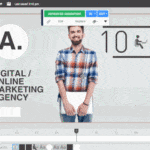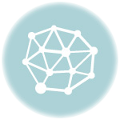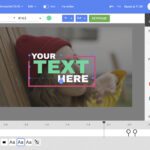What Makes Training Videos Actually Work (Spoiler: It’s Not What You Think)
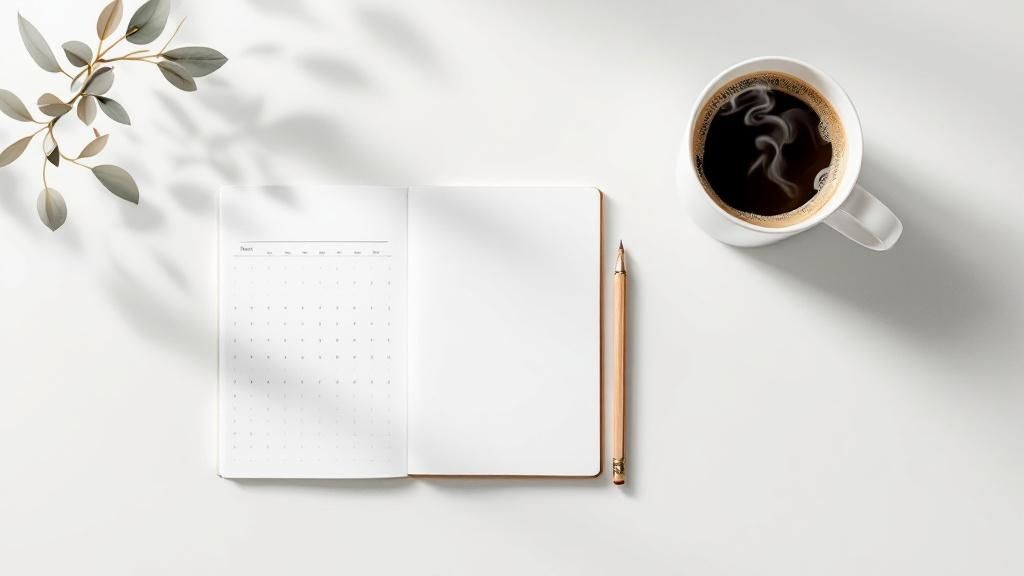
Let’s be real, most training videos are boring. Information overload, zero engagement – viewers are left thinking, “What was the point of that?” After making tons of training videos with Wideo, I’ve learned something important: good training isn’t about what you want to say, it’s about what your audience needs to hear. This changes everything. Think about those presentations where the speaker goes on and on about stuff no one cares about. That’s what happens when we put our message ahead of the audience.
This isn’t just about being nice; it’s about getting results. If your training videos aren’t engaging, people won’t watch them, and your hard work is wasted. So, how do you create training videos that actually work? It begins with understanding how people learn.
Our brains love stories, not statistics. We remember narratives, connect with people, and remember information presented in a way we can relate to. The best trainers understand this and use stories to make even complex topics easier to understand and remember.
Storytelling: Your Secret Weapon
For example, instead of listing steps in a software process, show how those steps helped someone solve a real problem. This explains the “how” and the “why,” making the information stick. This works for any industry. Whether you’re training sales teams, onboarding new employees, or teaching technical skills, stories are key.
Also, think about video length. Shorter, focused videos work better than long lectures. Break down complex topics into bite-sized pieces that are easier to absorb.
This approach matches the trend of using AI in video creation. By 2025, 73% of online education platforms are expected to use AI-generated instructional videos, with a 41% boost in learner engagement. Check out these AI video creation stats. This shows how technology can improve learning, but it also shows how important human-centered design still is. AI is a great tool, but it’s the human touch – the storytelling, the empathy, understanding what learners need – that makes training videos really effective.
Focusing on Learner Needs
To make sure your videos get watched and you’re measuring what matters, learn how YouTube’s algorithm works. Here’s a guide on creating karaoke videos for YouTube. Remember, effective training videos solve specific problems for your learners. Figure out what knowledge they’re missing and address those needs directly. By focusing on what your audience needs to know, you create engaging, memorable, and impactful training. This sets you up to build real learning experiences, not just videos.
Planning Your Content Like Someone Who’s Actually Done This Before
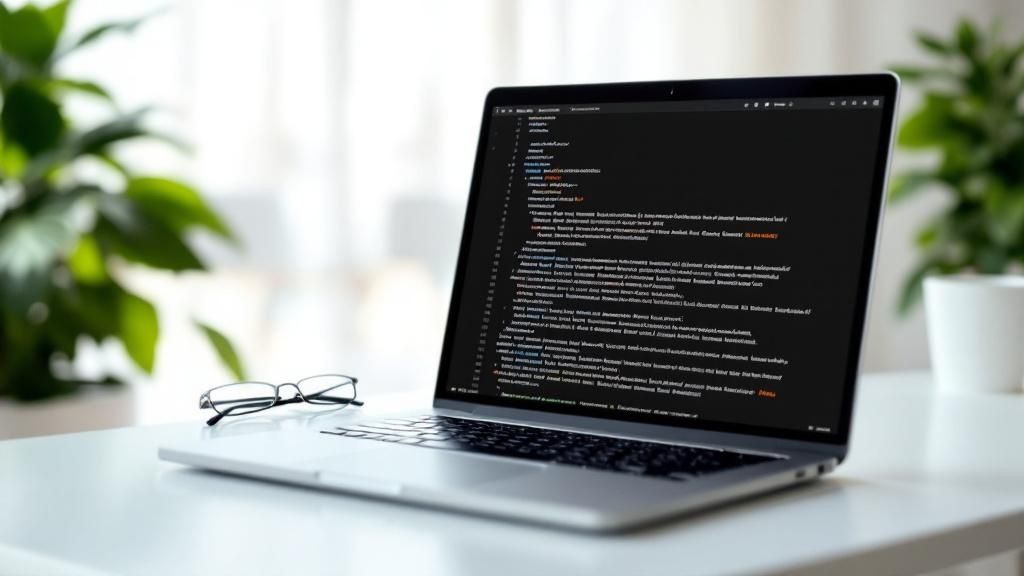
Creating killer training videos with Wideo isn’t about mastering the software—it’s about knowing what to do before you even open it. Trust me, after years of making training content, I can tell you the best videos start with a deep understanding of the problem they’re solving. That means figuring out what your audience really needs, not what you think they need. There’s a big difference.
Identifying the Real Needs
So, how do you figure out what your audience actually wants? You talk to them! A proper needs assessment is key. Forget generic surveys—have real conversations. If your training video is about a new software feature, chat with the people who’ll be using it. Ask them about their workflow, their frustrations, and what they hope this new feature will do for them. This direct feedback is pure gold.
Also, try to observe your audience in action. Watching them wrestle with current systems can reveal hidden pain points they might not even mention in an interview. These real-world observations are incredibly valuable for creating training that truly hits the mark.
Choosing the Right Video Format
Once you understand the needs, pick the right video format. Not every training video needs to be a talking head. Think about the content itself and your audience. If it’s a technical process, a screen recording with clear narration might be best. For soft skills training, a conversational, interview-style video could be more engaging. Wideo lets you experiment, so play around and find what works.
Your video format should always complement the content. Teaching a physical skill? Show, don’t just tell! Explaining abstract concepts? Use animations or graphics to bring those ideas to life. The goal is to make the information as accessible and engaging as possible.
Mapping Out Your Content
Now that you’ve got your format, it’s time to build a content map. This detailed outline is your video’s blueprint. It keeps you on track and prevents those awkward “what do I say next?” moments during filming. Think of it like building a house—you wouldn’t start without a plan, would you? A content map ensures your video flows logically and covers all the important points.
Content maps are especially helpful with complex topics. Breaking the information into smaller chunks makes it easier to organize and present. This also makes scripting way easier and the whole production process smoother. Remember to consider your audience’s attention spans and technical levels. Structure your video so someone watching on their phone during a break can still get the key takeaways, while those at their desk can dive deeper.
To help you visualize the different formats and their pros and cons, take a look at this table:
Training Video Format Comparison: A comparison of different training video formats, their best use cases, production complexity, and typical costs
| Format Type | Best For | Production Time | Engagement Level | Cost Range |
|---|---|---|---|---|
| Talking Head | Introducing concepts, building rapport | Low | Medium | Low |
| Screen Recording | Software demos, technical processes | Low | High | Low |
| Animated Explainer | Abstract ideas, complex systems | Medium | High | Medium |
| Interview Style | Soft skills, testimonials | Low | Medium | Low |
| Live Action Demo | Physical skills, product showcases | High | High | High |
This table highlights the trade-offs between different formats. While a talking head video is quick to produce, an animated explainer, while more time-consuming, can greatly enhance engagement for complex topics. Choosing the right format depends on your specific training needs and resources.
Using a platform like Wideo, you can easily adjust your content map as you go, keeping things flexible. This helps you refine your message and ensure the final video really nails what your audience needs.
Writing Scripts That Sound Human (Not Like Corporate Robots)

Creating training videos that actually connect with your audience means ditching the stiff corporate speak. Think about it: who would you rather learn from – a friendly expert or a robot reading a manual? Exactly. The secret is to write scripts that feel like a real conversation, making your Wideo training videos engaging and informative.
Grabbing Attention in the First 10 Seconds
You’ve got a tiny window to grab your viewers’ attention. Your opening needs to be a hook, not a slow, boring intro. Start with a question they can relate to, a quick story, or a surprising stat. Instead of the typical, “Today we’ll be discussing…”, try something like, “Have you ever struggled with…?” It instantly makes your viewer feel understood and draws them in.
Also, imagine you’re explaining this to a coworker. You wouldn’t use overly formal language or complicated sentences, right? Keep it simple. Short sentences and clear explanations are your best friends here. You’re aiming for helpful expert, not corporate spokesperson.
Structuring Information for Better Understanding
Okay, you’ve got their attention. Now deliver. A simple “what,” “why,” and “how” framework works wonders. Explain what the topic is, then why it matters to the viewer, and finally how they can use it. It’s how we naturally learn.
For example, let’s say you’re making a video about a new software feature. Start by explaining what it is. Then, show how it makes a common task easier or solves a problem – that’s your “why.” Finally, walk them through using it – the “how.” This logical flow makes even complex information easier to grasp.
The Power of Storytelling and Examples
Stories are powerful. They make information memorable. Sprinkle relevant stories and real-world examples throughout your script to illustrate your points. It makes the training feel more relatable and less like a dry lecture.
Using specific examples also helps viewers connect abstract ideas to real situations. Instead of saying, “This feature improves efficiency,” show a scenario where it saves someone time. This drives home the benefit and reinforces the “why.”
Natural Transitions and Calls to Action
Smooth transitions are key to keeping viewers engaged. Use phrases like, “Now that we’ve covered…, let’s move on to…” or “This leads us to…” to guide them through the content. It creates a natural flow and prevents the video from feeling disjointed.
Finally, end with a clear call to action. What should viewers do next? Practice a new skill? Try a new process? Check out more resources? Make it specific and actionable. For more scripting tips, take a look at our guide on how to write an explainer video script. These tips will help you create training videos that not only inform but also inspire action.
Production Strategies That Don’t Require a Hollywood Budget

Creating professional training videos doesn’t have to mean emptying your pockets on a fancy studio. From my own experience, I know you can produce high-quality training videos with Wideo practically anywhere with a little creative thinking. Smart techniques often trump expensive gear. I’ve shot great videos in everything from sleek conference rooms to small, dimly lit offices. It’s all about understanding the basics and making the most of what you’ve got.
Equipment Essentials: Balancing Quality and Cost
Let’s talk gear. You don’t need top-tier equipment to start. A decent smartphone camera can be surprisingly powerful. Combine it with a lavalier microphone (those handy little clip-on mics) to capture clear audio – trust me, poor audio can sink even the best visuals.
As your budget grows, think about upgrading to a dedicated camera and an external microphone. This doesn’t mean maxing out your credit card; plenty of affordable options deliver excellent results. A small investment here can seriously boost your production value.
Lighting and Sound: Simple Setups for Big Impact
Lighting and sound are essential for engaging training videos. Don’t underestimate their power! You don’t need professional studio lights. Natural light from a window can be perfect. Just position yourself or your subject so the light is even across the face, minimizing harsh shadows. For indoor shoots, a few inexpensive LED lights can transform your video.
For audio, minimize background noise as much as you can. Shut doors and windows and think about using a directional microphone to isolate the speaker’s voice. Even a quiet hum from an air conditioner can be distracting, so pay close attention to these little things. A little prep work makes a huge difference. Clean audio makes your content sound polished and easy to understand.
Filming Strategies: Efficiency and Expertise
When you’re working with subject matter experts, time is valuable. Plan your filming sessions carefully. Create a detailed shot list before you start, outlining every scene you need. This keeps things organized and efficient, making the most of your time with busy professionals.
Don’t hesitate to get help. Sometimes, bringing in a professional videographer for a few key sessions is a worthwhile investment. They bring expert knowledge of lighting, sound, and camera work, guaranteeing a polished final product. This is especially helpful for complex projects or videos needing a more professional touch. Speaking of investment, technical training videos offer concrete returns. By 2025, the average production cost is projected to be $1,200 per minute, varying between $400 and $2,000 based on the video’s complexity. Interestingly, 68% of people believe higher costs typically mean better quality. Discover more insights into video production costs.
Branding and Consistency: Building a Professional Library
Consistency is crucial when building a library of training videos. Develop a visual style guide that covers your brand colors, fonts, and logo placement. This ensures a unified look and feel across your content, strengthening your brand identity.
Batch recording is a smart way to create multiple videos efficiently. Schedule a chunk of time with your subject matter experts and film several videos at once. This saves time and helps everyone stay focused during longer shoots. You might find this helpful: 6 Must-Know Tips for Creating Corporate Video That Amazes Customers. Using these strategies lets you create training videos that are both effective and budget-friendly.
To help you plan your budget effectively, here’s a cost breakdown to consider:
Training Video Production Budget Breakdown: Detailed cost analysis for different types of training videos showing equipment, time, and resource investments.
| Video Type | Equipment Cost | Time Investment | Additional Resources | Total Cost Range |
|---|---|---|---|---|
| Basic Smartphone Video | $0 (using existing phone) | 1-2 days | Basic editing software | $0 – $100 |
| Enhanced Smartphone Video | $50 – $200 (mic, lighting) | 2-3 days | Editing software, stock footage | $100 – $500 |
| Basic Professional Video | $500 – $1500 (camera, audio) | 3-5 days | Professional editing, music licensing | $500 – $2000+ |
| High-End Professional Video | $1500+ (high-end equipment) | 5+ days | Professional crew, studio rental | $2000+ |
This table gives a general idea; actual costs will change based on your specific project needs. Keeping these cost factors in mind will help you create effective training videos without breaking the bank.
Editing That Enhances Learning (Not Just Looking Pretty)
Editing transforms raw footage into something compelling. It’s not about fancy effects, though. After editing tons of training videos in Wideo, from quick tutorials to full onboarding programs, I’ve learned effective editing supports learning first, then looks.
Pacing for Natural Attention Spans
Think about your own learning style. Long lectures or short bursts? Most people prefer shorter segments. Your editing should follow this. Vary shot lengths for a dynamic pace. A longer shot might explain a concept, while shorter cuts highlight key actions during a software demo. This prevents viewer fatigue. Just like a good presenter uses pauses, your editing creates a rhythm that feels natural.
Strategic Cuts and Transitions: Emphasizing Key Concepts
Cuts guide the learner. Use them strategically to emphasize points. When demonstrating a process, a quick cut can highlight a critical step. Transitions, used sparingly, also reinforce learning. A fade to black can signal a section’s end, while a dissolve smoothly connects related ideas. Too many transitions become distracting, so choose wisely.
Visual Elements That Enhance Comprehension
Visuals clarify, they don’t just decorate. Consider how graphics, annotations, and animations can simplify complexity. An arrow can point to a button in a software tutorial, while a chart makes data easier to grasp. Animations can bring abstract ideas to life. The goal is clarity, not visual overload. Don’t worry about expensive production gear when starting. Affordable budget microphones can deliver great audio quality.
Accessibility and Universal Design
Make your training accessible to all. Captions help viewers who are deaf or hard of hearing, while visual aids benefit visual learners. This expands your reach and shows your commitment to inclusivity. Test your video on various devices to ensure everyone has a seamless viewing experience.
Post-Production Workflow: The Finishing Touches
Post-production polishes your video. Color correction creates visual consistency, while audio enhancement makes narration clear. Optimize your video for various platforms by adjusting resolution and file size. This ensures smooth playback everywhere.
Software and Time-Saving Techniques
Choose editing software that suits your skills and budget. Wideo offers an easy interface and many templates for professional-looking videos. For more advanced editing, explore programs with multi-track editing and effects. For large-scale creation, develop templates and reusable assets. This saves time and maintains consistency.
Thumbnails and Previews: First Impressions Matter
Finally, create compelling thumbnails and previews. A clear thumbnail significantly impacts viewership. It’s your video’s cover – it needs to grab attention and show value. A short, dynamic preview entices viewers and gives them a glimpse of what’s inside. These editing principles help you create training videos that both look great and truly help people learn.
Advanced Techniques for Interactive Learning Experiences
The future of training videos? It’s not just about passively watching anymore. It’s about active participation. In my experience with corporate training programs, I’ve seen how interactive elements can seriously boost completion rates and how well people actually remember the information. The trick is knowing which techniques genuinely help people learn and which are just bells and whistles. Wideo has some great features for building real interactivity into your training videos. Let’s dive in.
Branching Scenarios: Personalized Learning Paths
Branching scenarios let you create a personalized learning journey that adapts to the viewer’s choices. Think about a customer service training video. Instead of a straight presentation, imagine presenting a tricky customer interaction. The viewer gets to choose how to respond, and the video branches off to different outcomes based on their choice. This approach mimics real-world scenarios and strengthens decision-making skills. It’s engaging because it puts the learner in the driver’s seat, transforming them from a passive observer into an active participant. Think “choose your own adventure” – but for professional development!
This personalized learning experience reflects the broader move towards more individualized content. Adapting to individual needs is crucial for making training relevant and effective. By showing different paths and outcomes, learners see the direct consequences of their choices, which really reinforces what they’re learning.
Embedded Assessments: Reinforcing Learning Without the Test Anxiety
Embedded assessments check for understanding throughout the video, but without the stress of a formal exam. Think quick multiple-choice questions, interactive polls, or even short simulations that test if someone grasps a concept before moving on. This immediate feedback makes sure learners are on solid ground before tackling more complex topics.
For example, after explaining a complicated procedure, a short quiz can reinforce the key steps. If someone gets an answer wrong, the video can loop back to the relevant section, offering clarification before continuing. This immediate feedback catches misunderstandings early and stops learners from progressing with incomplete knowledge. It turns learning into a two-way conversation, rather than a one-way lecture.
Decision Points: Simulating Real-World Challenges
Decision points put learners in realistic workplace scenarios and ask them to pick the best course of action. This tests practical application and encourages critical thinking. The feedback provided after each choice explains why the optimal solution is best, reinforcing best practices. This method is especially helpful for compliance training, leadership development, or any area where good judgment calls are crucial.
Creating realistic scenarios boosts engagement and knowledge transfer. Learners aren’t just absorbing information; they’re applying it to situations they might face on the job. By actively considering the options and seeing the outcomes play out, they internalize the concepts more deeply. It bridges the gap between theory and practice, preparing learners for the real deal.
Creating these interactive elements doesn’t require coding skills. Tools like Wideo have intuitive interfaces for building branching scenarios and adding assessments right into your videos. But remember, creating effective training videos, especially interactive ones, takes investment. Interactive branched e-learning videos can cost between $900 and $1,500 per minute, with interactivity starting at $25 per element. This approach is highly engaging, letting learners make choices that shape the content and create a more immersive experience. Discover more insights into educational video production costs.
Measuring and Iterating: Data-Driven Improvement
Don’t just assume your interactive elements are working – track their effectiveness! See how viewers interact with branching scenarios, how they perform on embedded assessments, and the choices they make at decision points. This data gives you valuable insights into where learners get stuck and which interactive elements have the biggest impact.
Use this feedback to refine your videos. This iterative process makes sure your training videos are constantly improving and delivering real results. Analyzing the data helps you identify areas for improvement, tweak existing elements, and optimize the learning experience based on how learners actually behave, not just guesses. This data-driven approach makes your training videos both engaging and demonstrably effective.
Getting Your Videos Watched and Measuring What Actually Matters
Creating awesome training videos is a great start, but it’s only half the battle. What good are they if they just sit there gathering digital dust? Or even worse, what if people watch them but don’t actually learn anything? I’ve worked with a lot of training programs across different organizations, and I can tell you, the metrics that really make a difference go way beyond simple view counts. We need to focus on what actually changes behavior and drives business results.
Effective Distribution Strategies
Think about it: how does your audience usually consume information? Do they use a specific Learning Management System (LMS)? Are they active on internal communication platforms like Slack or Microsoft Teams? Integrate your videos directly into these workflows. Don’t make people search high and low for your content; bring it right to them.
Choosing the right platform is key. Focus on the learner experience. A clunky platform with terrible search functionality, even if it’s easier for administrators, can totally kill engagement. Make it super easy for people to find and access your videos when they need them. This means optimizing metadata. Use clear, descriptive titles, tags, and summaries that accurately reflect the video’s content. Think of it like SEO for your internal training library.
Measuring What Matters: Beyond View Counts
Vanity metrics like view counts aren’t going to cut it. Completion rates are a good starting point, but they only tell part of the story. Did people actually learn anything? Can they use those new skills on the job? That’s what we need to find out.
Set up tracking systems that assess knowledge retention and skill application. Post-training quizzes, performance evaluations, and even on-the-job observations can give you valuable insights. Don’t just track whether someone finished a video; track whether the video actually changed their behavior. This is where the real return on investment lies. For employee training videos in particular, you might find this interesting: How to Create an Engaging Employee Training Video Infographic.
This screenshot from YouTube Analytics shows helpful metrics like watch time, average view duration, and audience retention. While these are useful for public-facing videos, internal training videos require deeper metrics. You can pinpoint where viewers drop off, which can highlight areas where the content might be confusing or losing their interest. However, remember, it’s essential to go further than these basic metrics and assess actual learning and behavior change.
Feedback Loops and Continuous Improvement
Learning analytics are a goldmine of information. They can reveal content gaps and areas for improvement. Low engagement on a particular video? Maybe the pacing is off, or the content isn’t clear. Use this data to refine your approach.
Build feedback loops into your process. Encourage viewers to leave comments, ask questions, and suggest topics for future videos. This ongoing dialogue helps ensure your content stays relevant and effective. Don’t be afraid to update your videos based on this feedback and the data you’re collecting. Training is an ongoing process, and your videos should evolve along with it.
Promoting Your Content and Demonstrating ROI
Even the best videos need a little promotion. Craft compelling descriptions and eye-catching thumbnails that grab attention and highlight the value of your content. Share snippets on internal communication channels and highlight success stories. Make it crystal clear why people should invest their time in watching your videos.
Building a measurement framework is essential for demonstrating ROI to stakeholders. Show how your training videos are impacting key business metrics. Are they reducing customer support tickets? Improving sales conversions? Decreasing onboarding time? Quantify the impact of your work to demonstrate the value of your training program.
Remember, effective training videos require ongoing attention. Keep your content fresh, scale successful formats to new topics, and adapt your approach based on audience feedback and changing business needs. Creating training videos is a continuous cycle of learning and improvement. By focusing on what truly matters – learner engagement, knowledge retention, and measurable business outcomes – you can create training videos that not only get watched but also make a real difference.
Ready to create engaging and effective training videos that actually get results? Start creating with Wideo today!