How much we spend on time on tasks has become an obsession in our society today: we want to do more in less time. This is why so many new tech solutions today aim at saving time, which leads to less headaches and more satisfaction. Making a video should be no different.
To fully grasp how much energy we spend on tasks that take up our precious time, this time-saving tips calculator can help to illustrate a point.
Intelligently created by our friends at Midas Media, the Business Time Saving Tips Calculator can tell you how much time you or your employees waste over the period of one year, and how much it can cost you as a result. You’d be surprised to see how much time goes into the simplest of tasks!
Better yet, the calculator includes tips to remedy this according to the calculation made for you.

Go to calculator (via Answer-4u).
So how can you optimize your time when you’re making a video? Here’s what to do.
1. Plan Ahead
Before you start creating anything, the best thing you can do is plan how many videos you will need over a period of time. Planning helps you understand what you really need for your business, social media channels, or website.
So what is it that you need? An explainer video, product video, tutorial, sign up video, or just a simple intro with your logo?
Or all of the above?
What you need to is to organize and make a plan for what you’d like to create, and think of a video brief for each. Draft, write the script or define your scenes, and schedule. Another thing that you’ll need is to have your stock of images for all the videos you’ll be creating. Once you’ve gathered them, editing will be much faster and streamlined.
Depending on the 1-5 animated videos you’ll need, it’s much easier and less time-consuming to make them in order, one after the other, as if you were creating a batch of videos. Why? You’ll be able to focus on the task and monitor the progress of your videos as if they were coming out along as assembly line.
Extra Tip! Depending on the number on videos you’re trying to make, your best bet is creating an interesting mix of videos for your brand.
2. Clone Consistently
Since it’s most likely that you’ll be creating a series of videos, we’ve got a couple time-saving hacks that are perfect when you’re animating. First and foremost, make the most of the clone tool.
Not only can you clone all your elements (objects and text) within your wideo which will save you time animating, you can also clone the entire video and repeat it for another purpose. Just head to “My Wideos” in your profile tab and you’ll find your wideo collection. Select any you wish and click on “Clone” as seen below.
When you return to your wideo page, you’ll see the wideo has been copied and at the top of the video pile. Why is this so great? You save tons of time not having to import and repeat an intro or outro you’ve already created, you save all your button links, and your logos are intact – you can just edit according to your video need. It could be shorter, it could add additional information, or it just can have a different audio track. Whatever it is, batching and cloning go hand in hand.
Best of all? This is absolutely essential in building brand consistency: with the same intro, colors, and text, you’re letting your spectators discover your style and vision.
3. Take Advantage of the Templates
We have a pretty diverse and useful template gallery at your disposal which makes editing much faster and straight forward. Just pick a template you like best, click edit, and replace with images where necessary.
Extra TIP! Inside the editor, our “Scene Templates” located in between scenes on the right-hand bar will help you build up your scenes easily and consistently, maintaining the style you’re going for. Not only will it look immediately better without losing creative control, you’re also saving yourself hours worth of meticulous work.
4. Link and Send your Video for Review
Before you finish off your videos, often someone will want to review it – be it a client, co-worker, or employer. To get feedback quickly, skip the download or upload to YouTube – just link and send. Copy and Paste your wideo’s URL directly in a message or email and any viewer will be instantly directed to the video.
Feedback will come back faster than you think. You can find the link in the “My Wideos” page or in the sharing option within the editor.
5. Add a Quick Description for Better Search Results
When you’ve finished your videos, you can now schedule to publish. Whether you use the wideo for your site, social media, or in links in emails, you can decide how many videos to have in rotation. The benefit is that you have saved time but have also added volume to your video content mix.
And if you’re looking to organically reach users with your video, it’s important to tag and add a description to your video that includes the most important terms or keywords on your topic. If you have a service or product, it’s a good idea to include your website URL in the description, which will help your online visibility.
Watch and see how your videos perform. Then repeat the process. These small yet effective measures are sure to go a long way when you’re looking to cut (and most rightly) time-consuming corners.

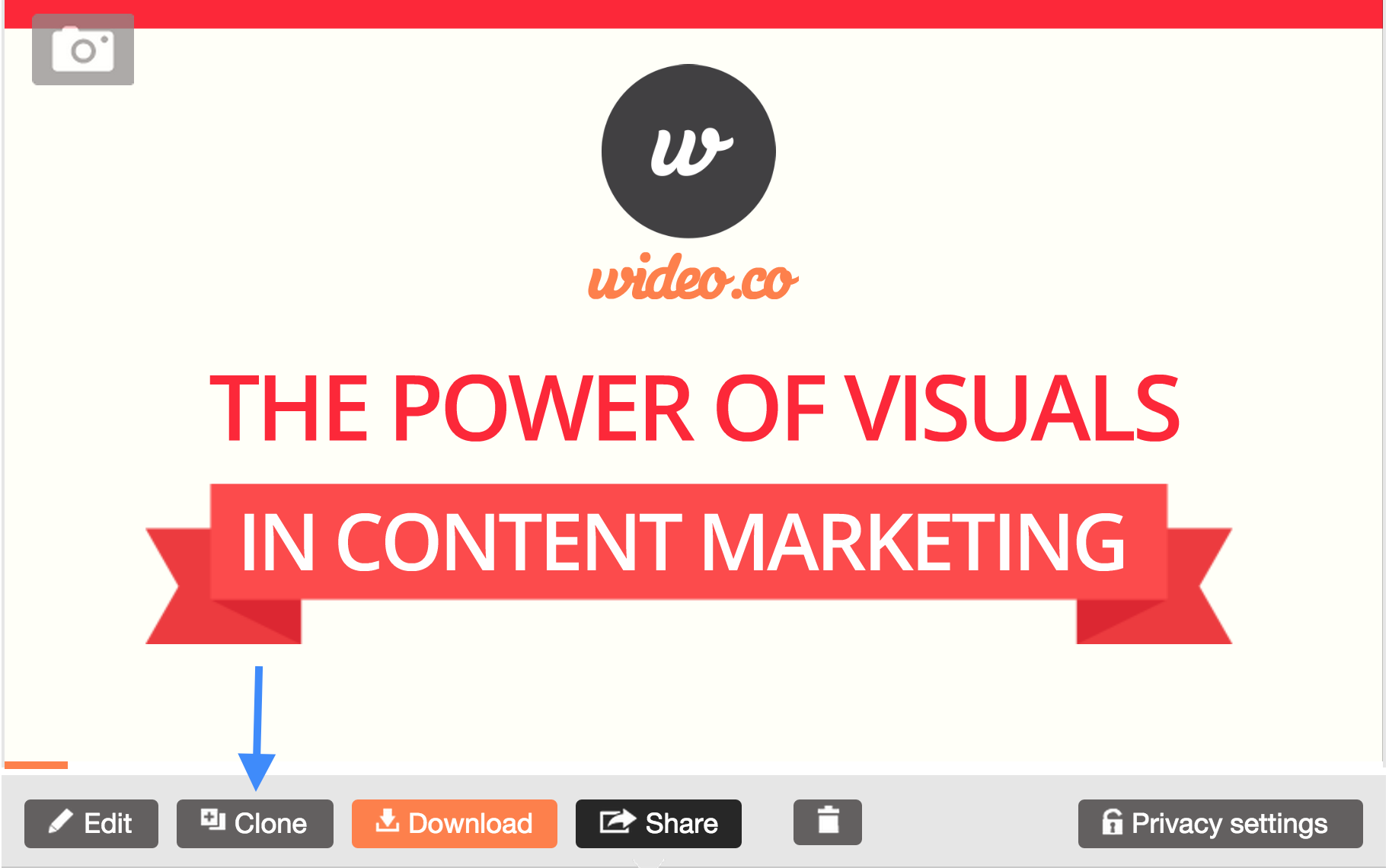
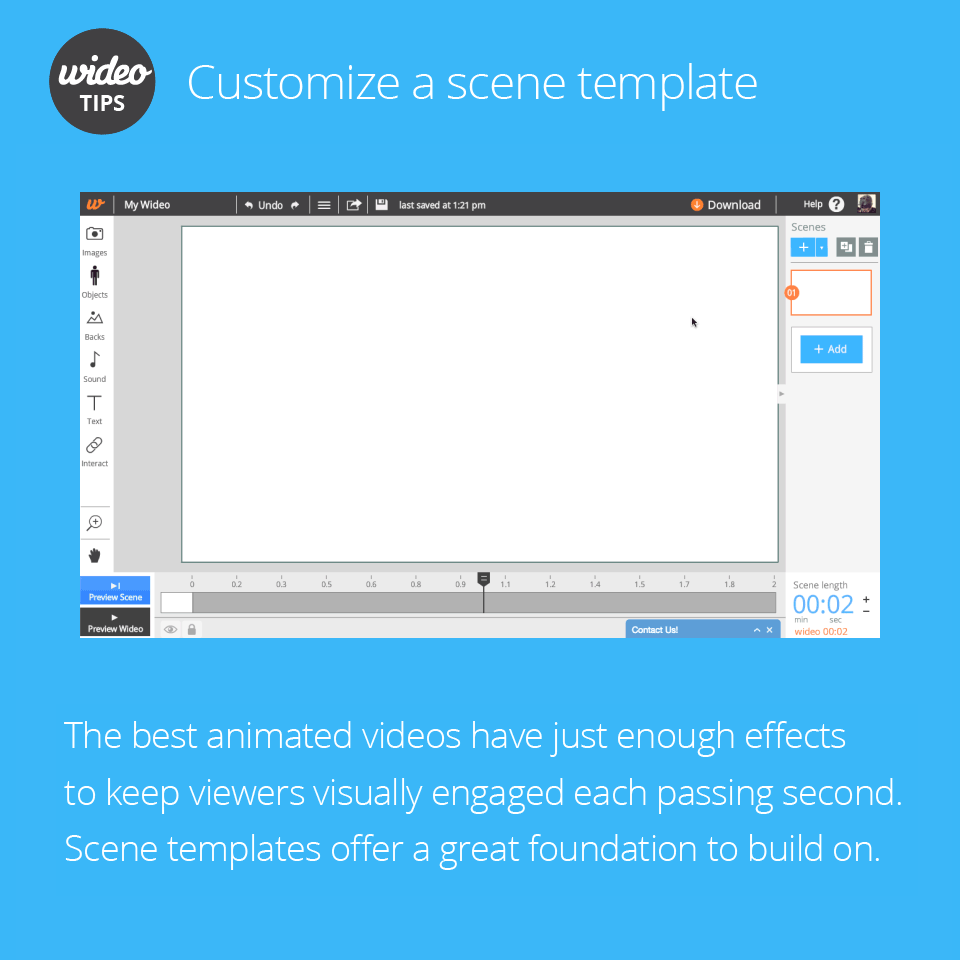

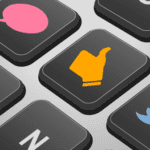
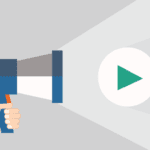


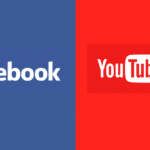



Such a worthy resource, thanks for sharing!
As a digital marketing expert, I personally believe animated explainer video is the best choice for business marketing purpose so in this digital era you can compete more effective than ever,