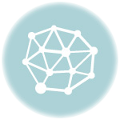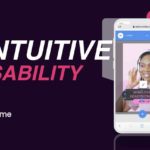Imagine this scenario: you’ve just captured the perfect footage for a new social media campaign, but you’re working from your sleek, lightweight Chromebook. You search for your usual desktop editing software, only to realize it won’t install on ChromeOS. For a moment, it feels like a dead end. But what if this limitation is actually an opportunity? You quickly discover a new breed of powerful, web-based apps that deliver surprisingly strong results, turning your Chromebook into a nimble content creation studio. This is your playbook for unlocking that potential.
We’ll explore a new breed of powerful, cloud-based, and lightweight video editing apps for Chromebook that deliver impressive results without needing heavyweight hardware. These tools are designed for the modern marketer, educator, and creator. To truly leverage your Chromebook as a video powerhouse, consider integrating effective video marketing strategies into your approach from the start.
This resource list provides an in-depth rundown of each Chromebook-compatible video editor, complete with screenshots and direct links. We’ll highlight what features to prioritize—like export options, cloud rendering, and ease-of-use—and why these apps shine for creating social clips, course intros, and micro-explainers on a Chromebook.
1. Wideo
Wideo stands out as a premier cloud-based video editing app for Chromebook users, specifically engineered for those who need to create professional animated videos and presentations without a steep learning curve. Its core strength lies in an exceptionally intuitive drag-and-drop interface, making it accessible for marketing professionals, educators, and corporate trainers who prioritize storytelling over technical editing skills. Since it runs entirely in the browser, it delivers a smooth and reliable user experience, which is a significant advantage for Chromebook users working with limited local resources.
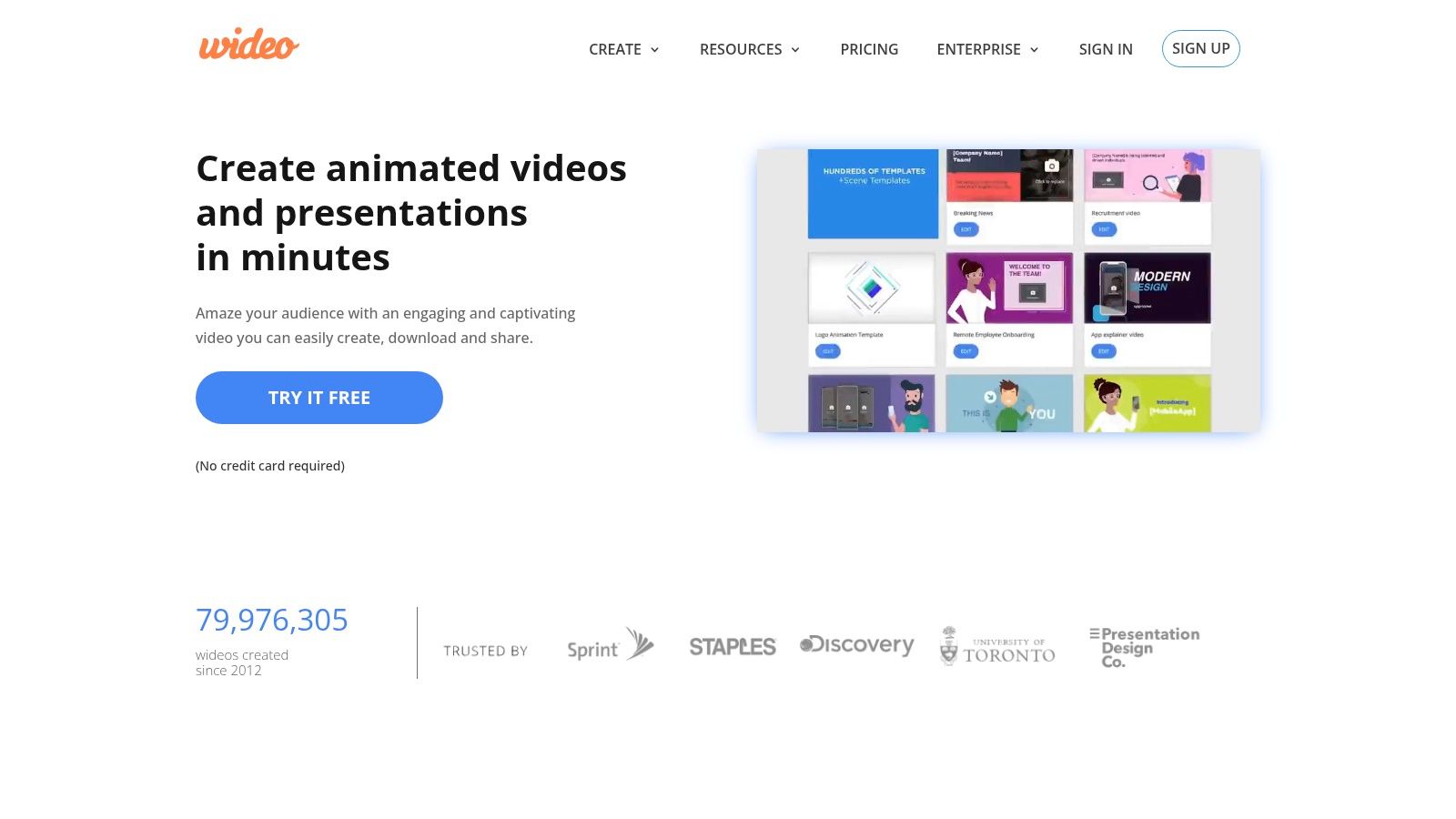
Wideo excels by combining ease of use with powerful, modern features. Its extensive library of customizable templates is a major asset, providing a professional starting point for everything from social media ads and e-commerce product showcases to internal training modules. This templated approach drastically cuts down production time. For those seeking to add a unique touch, Wideo integrates cutting-edge AI tools like text-to-speech voice generation and an innovative blog-to-video converter, which automates the creation of engaging video summaries from written content.
Key Features & Use Cases
- AI-Powered Tools: Leverage AI for automated voiceovers and instantly convert blog posts into dynamic videos, ideal for content marketers repurposing assets.
- Cloud Rendering: All video processing happens on Wideo’s servers, freeing up your Chromebook’s resources and ensuring smooth performance.
- Template Library: Offers hundreds of pre-designed templates tailored for specific industries, including non-profits, corporate HR, and fintech marketing teams.
- Seamless Sharing: Export finished videos as MP4 files or publish them directly to YouTube and Facebook, streamlining the distribution workflow for social media managers.
Wideo Pricing & Plans
| Plan | Price (Billed Annually) | Key Features | Best For |
|---|---|---|---|
| Free | $0/month | 1-min branded videos, 10 templates | Individuals testing the platform |
| Basic | $19/month | 1.5-min videos, 10 downloads/month, HD quality | Solopreneurs & Small Businesses |
| Pro | $39/month | 10-min videos, unlimited downloads, Full HD, privacy control | Professionals & Marketing Teams |
| Pro+ | $79/month | 30-min videos, adds scene transitions & custom branding | Agencies & Advanced Users |
Pricing is subject to change. Visit the official website for the most current information.
Pros & Cons
Pros:
- User-friendly drag-and-drop interface requires no prior editing experience.
- Extensive library of customizable templates for various industries.
- AI features like voice generation enhance productivity.
- Cloud-based rendering preserves your Chromebook’s performance.
- Optimized for a smooth experience on ChromeOS.
Cons:
- Advanced features are locked behind higher-tier subscriptions.
- The free plan includes a Wideo watermark on exported videos.
For those new to the platform, Wideo provides excellent resources to get started. You can find detailed guides and tutorials on Wideo’s website to quickly master its features.
Website: https://wideo.co
2. Google Play Store (Android apps on ChromeOS)
For many Chromebook users, the most direct path to powerful video editing is already built into their device: the Google Play Store. It serves as the official, secure gateway to a vast library of Android apps, many of which are optimized for the ChromeOS environment. This Progressive Web App is a curated ecosystem where you can find some of the most popular lightweight mobile editors for Chromebook, including heavy-hitters like KineMaster, PowerDirector, and even the highly-anticipated LumaFusion.
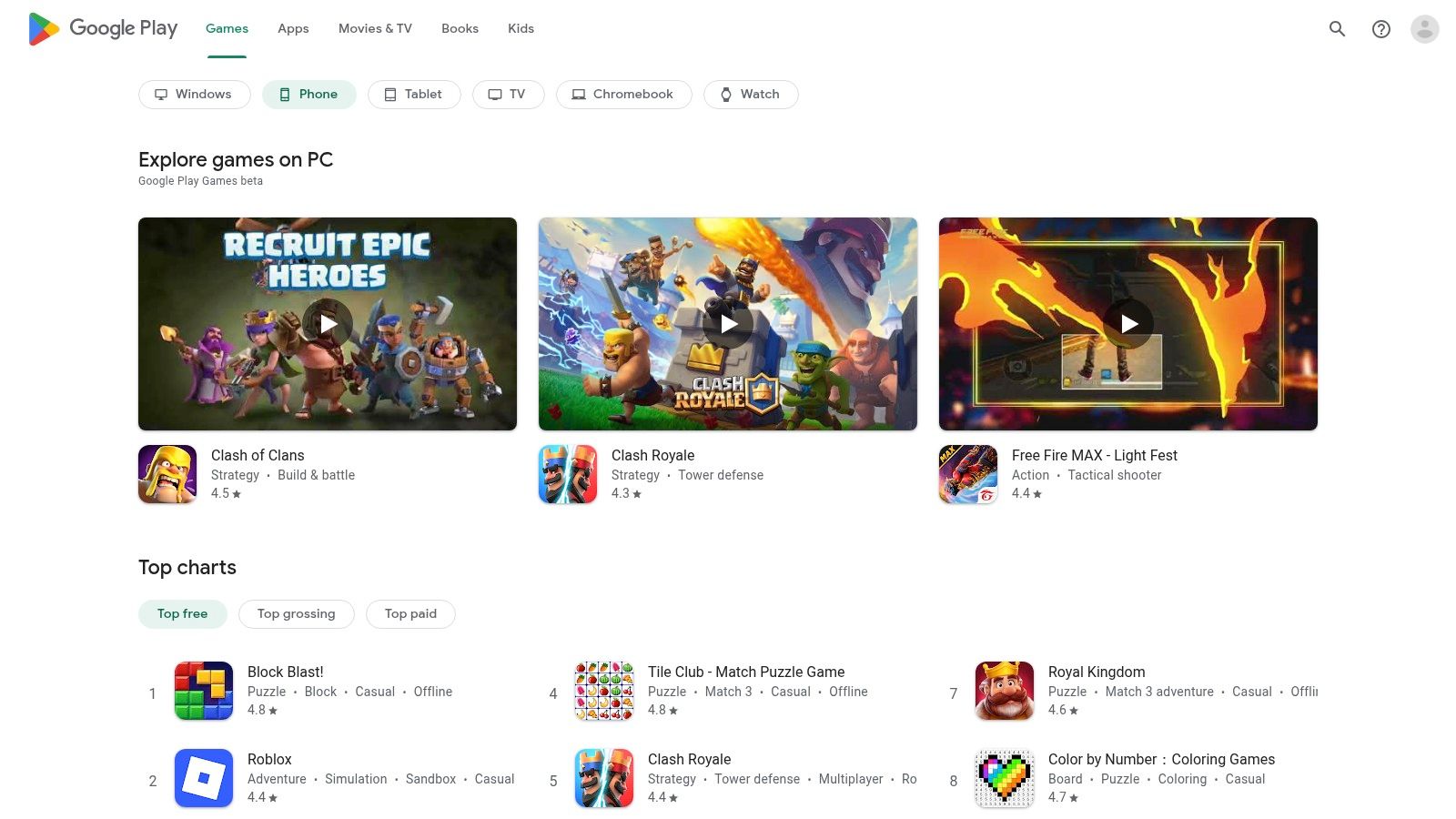
The primary advantage is seamless integration. Installation is a one-click process, and any purchases or subscriptions are tied directly to your Google account, simplifying management. The platform also helpfully indicates whether an app is compatible with your specific Chromebook model.
Key Details & User Experience
- Best For: Users seeking powerful, feature-rich mobile editors that feel like native applications and can work offline.
- Pricing: Varies by app; many offer a free version with ads or watermarks, with premium features available through one-time purchases or subscriptions (e.g., $5 to $40+).
- Pros:
- Massive Selection: Access to a huge catalog of established and emerging video editors.
- Security & Simplicity: The safest source for Android apps with easy billing management.
- Offline Capabilities: Many Android apps work offline, a key advantage over purely web-based tools.
- Cons:
- Device Dependency: Not all Chromebooks (especially older ones) support the Google Play Store.
- Optimization Varies: App performance can differ significantly between Chromebook models.
Website: https://play.google.com
3. LumaFusion by LumaTouch
For years, LumaFusion was the gold standard for professional mobile video editing on iOS, and its arrival on ChromeOS marked a turning point for serious creators. As one of the most powerful video editing apps for Chromebook, LumaFusion offers a true multi-track, non-linear editing experience that rivals many desktop programs. It’s a lightweight mobile editor delivered via the Google Play Store, but its design and performance are tailored for the larger screens and keyboard/mouse interface of a Chromebook.
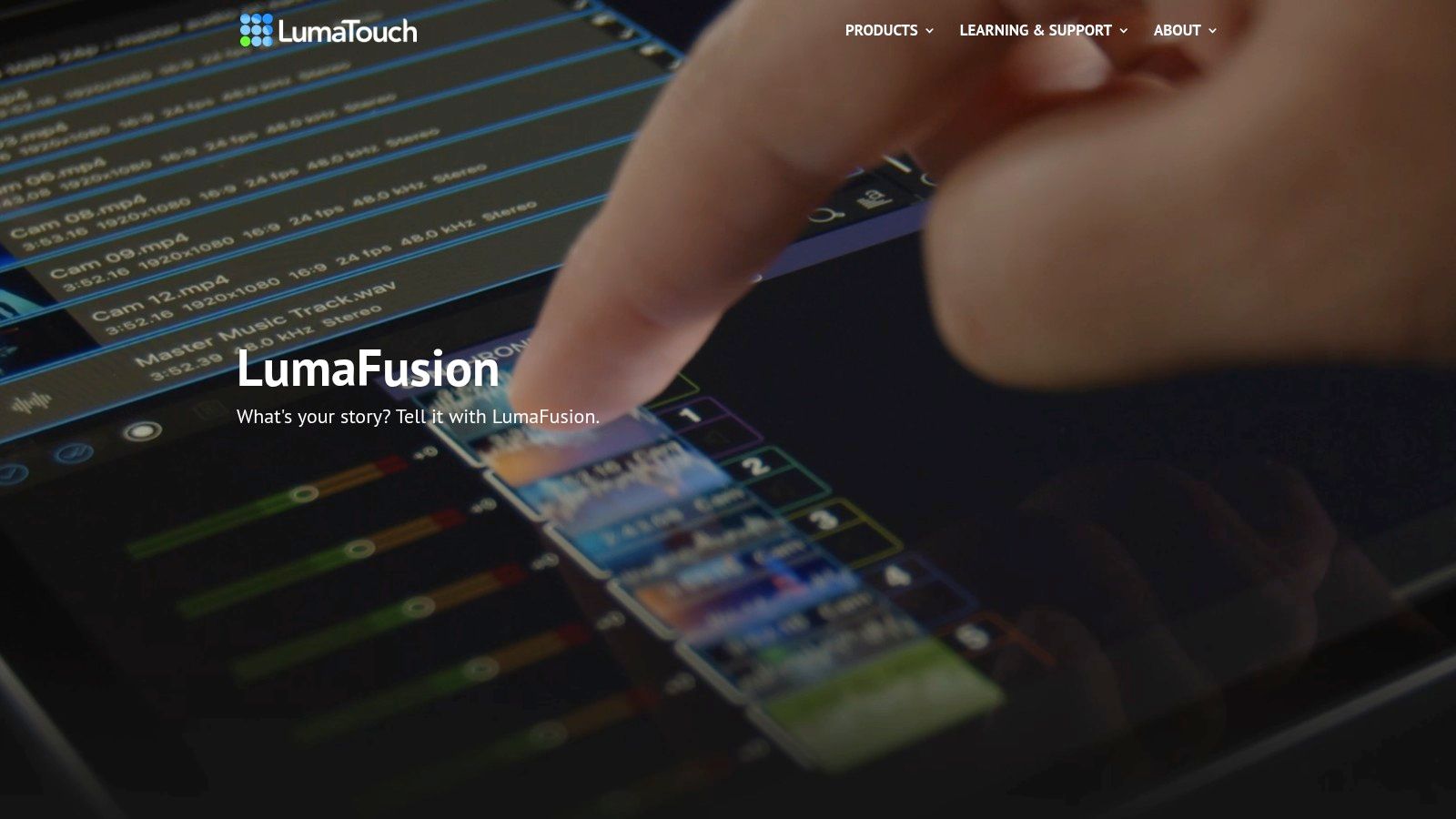
Its standout feature is the one-time purchase model, which grants access to the core professional suite without recurring fees. The editor supports advanced workflows, including linking media directly from external USB-C drives and importing from cloud storage like Google Drive. This makes it a formidable tool for handling complex projects directly on a Chromebook.
Key Details & User Experience
- Best For: Serious creators and professionals needing desktop-class features on a portable device.
- Pricing: A one-time purchase for the main app (around $29.99), with optional subscriptions for access to royalty-free stock content.
- Pros:
- Professional Toolset: Offers a multi-track timeline, advanced color correction tools, keyframing, and audio mixing.
- One-Time Cost: The core app is a single purchase, providing excellent long-term value.
- External Drive Support: Edit directly from an external SSD, a crucial feature for managing large video files on devices with limited storage.
- Cons:
- Resource Intensive: Requires a modern, more powerful Chromebook to run smoothly.
- Subscription Add-ons: While the core app is a single purchase, ongoing access to new stock media requires a subscription.
Website: https://luma-touch.com
4. Microsoft Clipchamp
Microsoft Clipchamp stands out as a powerful, browser-based video editing app for Chromebook users who need a seamless, installation-free experience. As a web-based editor, it runs entirely within Chrome, making it an ideal choice for devices with limited storage. Its deep integration with Microsoft 365 offers significant value, unlocking premium features like 4K exports and brand kits for subscribers, transforming a standard Chromebook into a capable editing station.
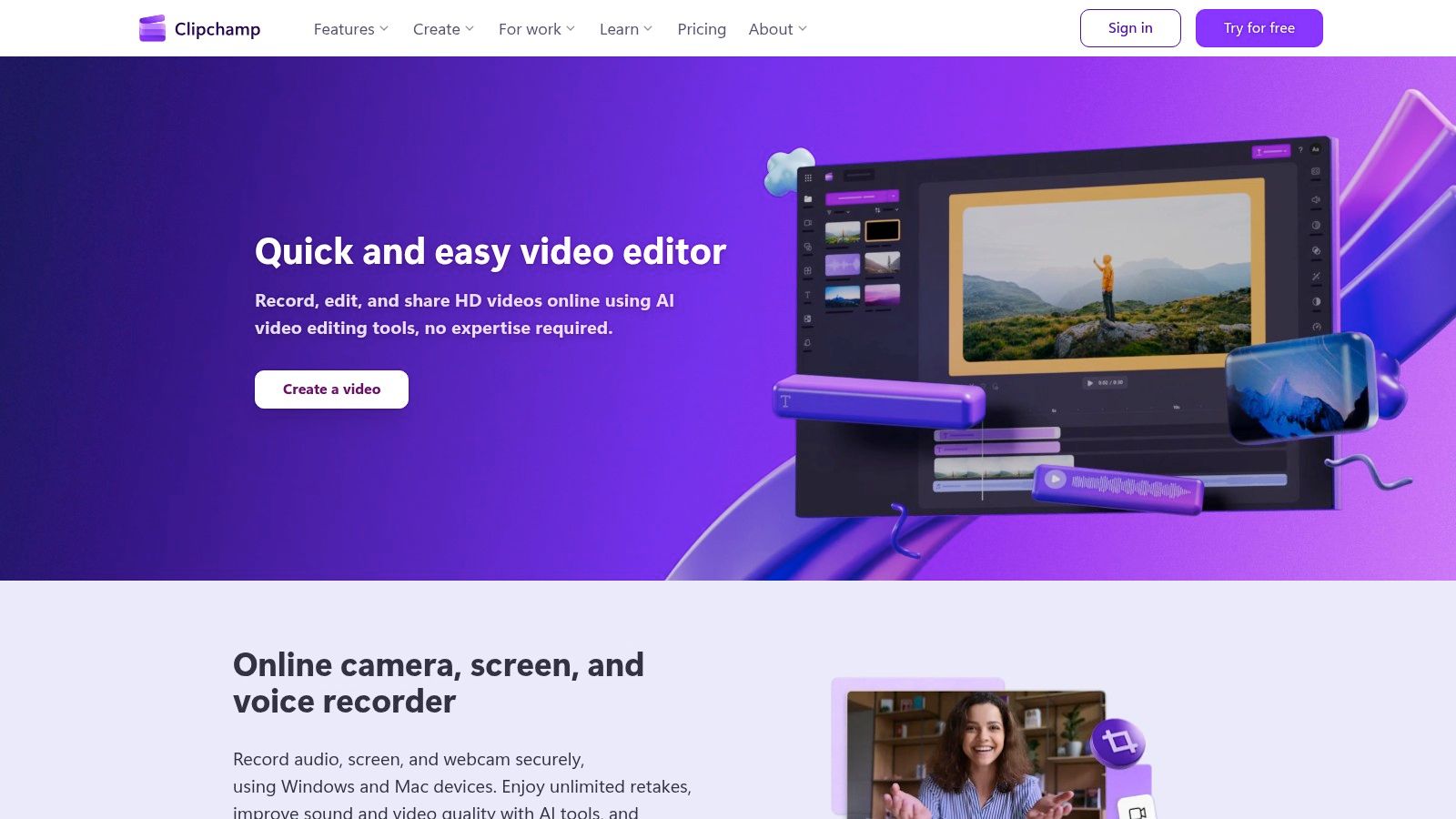
The platform is designed with a gentle learning curve, offering templates, stock media, and a clean timeline editor that feels both accessible for beginners and functional for seasoned creators. The free tier is remarkably generous, providing 1080p exports without a watermark, a feature often locked behind a paywall in other web-based tools. It’s a perfect example of a tool that shines for creating micro-explainers and social clips.
Key Details & User Experience
- Best For: Users already in the Microsoft ecosystem or those needing a high-quality, free online editor.
- Pricing: Free plan with 1080p exports; Premium features included with Microsoft 365 subscriptions or through a standalone plan (around $11.99/month).
- Pros:
- Zero Installation: Runs entirely in-browser, requiring no downloads or setup.
- High-Value Free Tier: Offers watermark-free 1080p exports, a major advantage.
- Google Drive Integration: Easily import media directly from your cloud storage.
- Cons:
- Browser Dependent: Performance is optimized for Chromium-based browsers like Chrome and Edge.
- Subscription for Full Power: The best stock media and advanced features are tied to a paid plan.
Website: https://clipchamp.com
5. WeVideo
WeVideo is one of the most established cloud-based video editing apps for Chromebook, with deep roots in the education sector. It is designed from the ground up to work seamlessly in a browser, making it a perfect fit for ChromeOS devices without requiring any downloads. The platform excels at collaborative workflows, allowing multiple users to work on the same project from different devices, a key advantage for teams and classrooms.
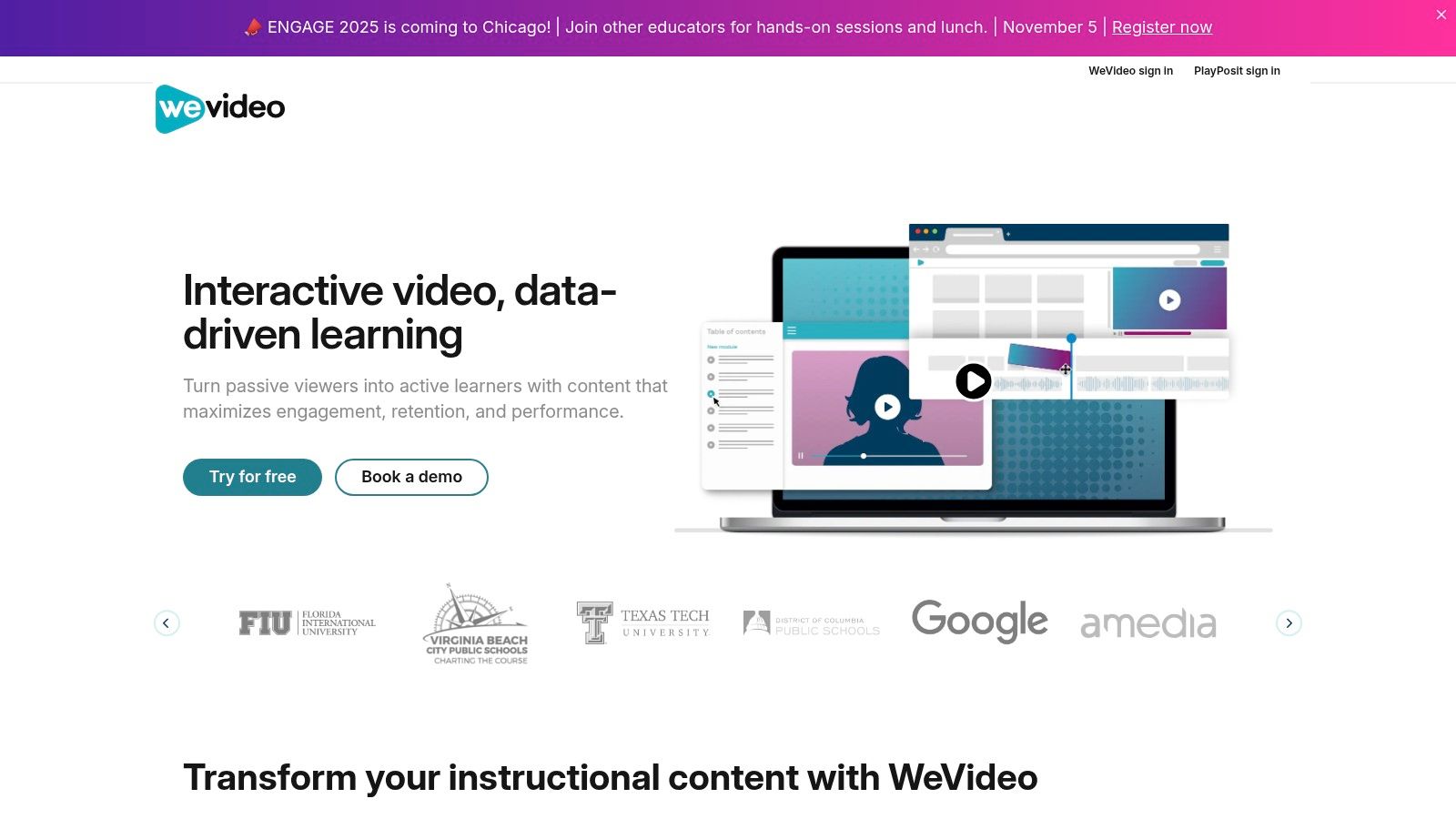
Its feature set is robust for a web-based tool, offering multi-track editing, green screen effects, and a built-in screen and webcam recorder. WeVideo also provides a massive stock media library and templates, helping creators produce polished content like course intros and social clips quickly. Direct integration with Google Drive streamlines the import and export process for Chromebook users.
Key Details & User Experience
- Best For: Students, educators, and collaborative teams needing a reliable, browser-based editor with shared project capabilities.
- Pricing: A free plan is available with a watermark. Paid plans start around $4.99/month, unlocking higher resolutions and removing watermarks.
- Pros:
- Excellent for Collaboration: Built-in features for team projects and classroom environments.
- No Installation Needed: Fully functional within the Chrome browser, ideal for any Chromebook.
- Cloud Rendering/Export: Heavy processing is done in the cloud, saving your Chromebook’s resources.
- Cons:
- Watermark on Free Plan: The free version places a WeVideo logo on all exported videos.
- Performance Limits: May feel less responsive than a native app when handling complex, multi-layered projects.
Website: https://www.wevideo.com
6. CyberLink PowerDirector (Android app)
CyberLink PowerDirector is a powerhouse Android video editor that brings a desktop-like, multi-track timeline experience to ChromeOS. As one of the most recognized names in consumer video software, its lightweight mobile app successfully translates many of its robust features into a touch and mouse-friendly interface, making it an excellent choice for Chromebook users who need more control than simpler, template-based editors can offer. It stands out for its balance between advanced capabilities and user-friendly design.
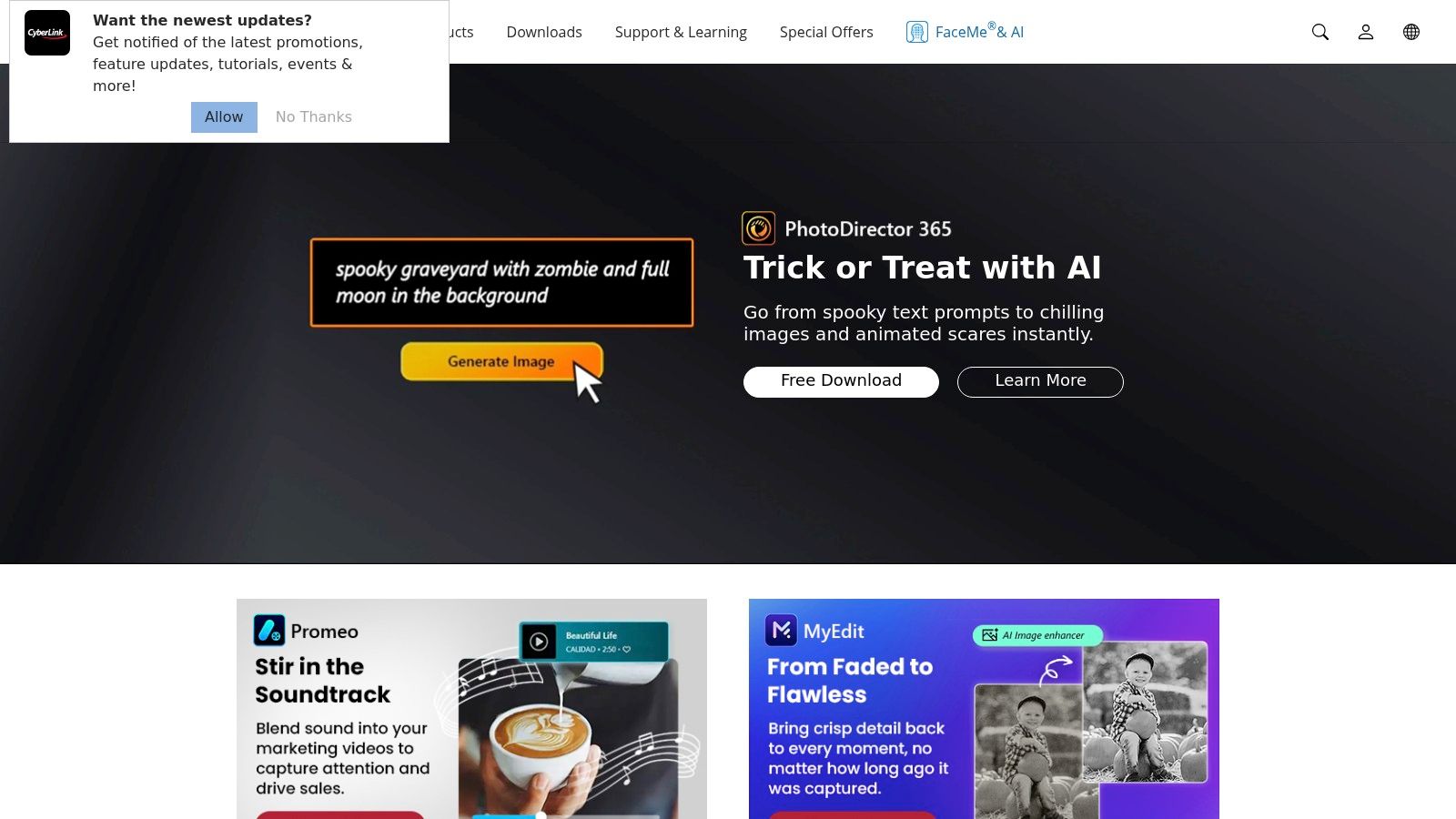
The app is particularly well-suited for creating polished content for platforms like YouTube, combining a traditional timeline with a rich library of effects, transitions, and titles. For those producing instructional content, its capabilities pair well with tools for screen recording on wideo.co, allowing for a seamless edit of captured footage. The ability to export in up to 4K resolution on supported devices ensures a professional final product.
Key Details & User Experience
- Best For: Content creators and prosumers who want a feature-rich, multi-track editor without a steep learning curve.
- Pricing: Free version with watermarks and ads; Premium subscriptions unlock all features, effects, and 4K export (typically around $35-$40/year).
- Pros:
- Powerful Multi-Track Timeline: Offers precise control over video, audio, and effects layers.
- High-Quality Output: Supports up to 4K video export for crisp, professional results.
- Large Asset Library: Premium plans include access to a large stock library via Shutterstock integration.
- Cons:
- Confusing Subscriptions: The distinction between mobile and desktop licenses can be unclear.
- Performance Varies: Demands more from Chromebook hardware than simpler apps, especially with 4K projects.
Website: https://www.cyberlink.com
7. KineMaster (Android app)
As one of the most recognized names in mobile video editing, KineMaster brings a level of professional polish and deep functionality to Chromebooks via the Google Play Store. It bridges the gap between simple, template-based editors and complex desktop software, offering creators multi-layer video timelines, chroma key (green screen) effects, and precise control over audio and motion. It stands out as a powerful option for users who want granular control without leaving the ChromeOS ecosystem.
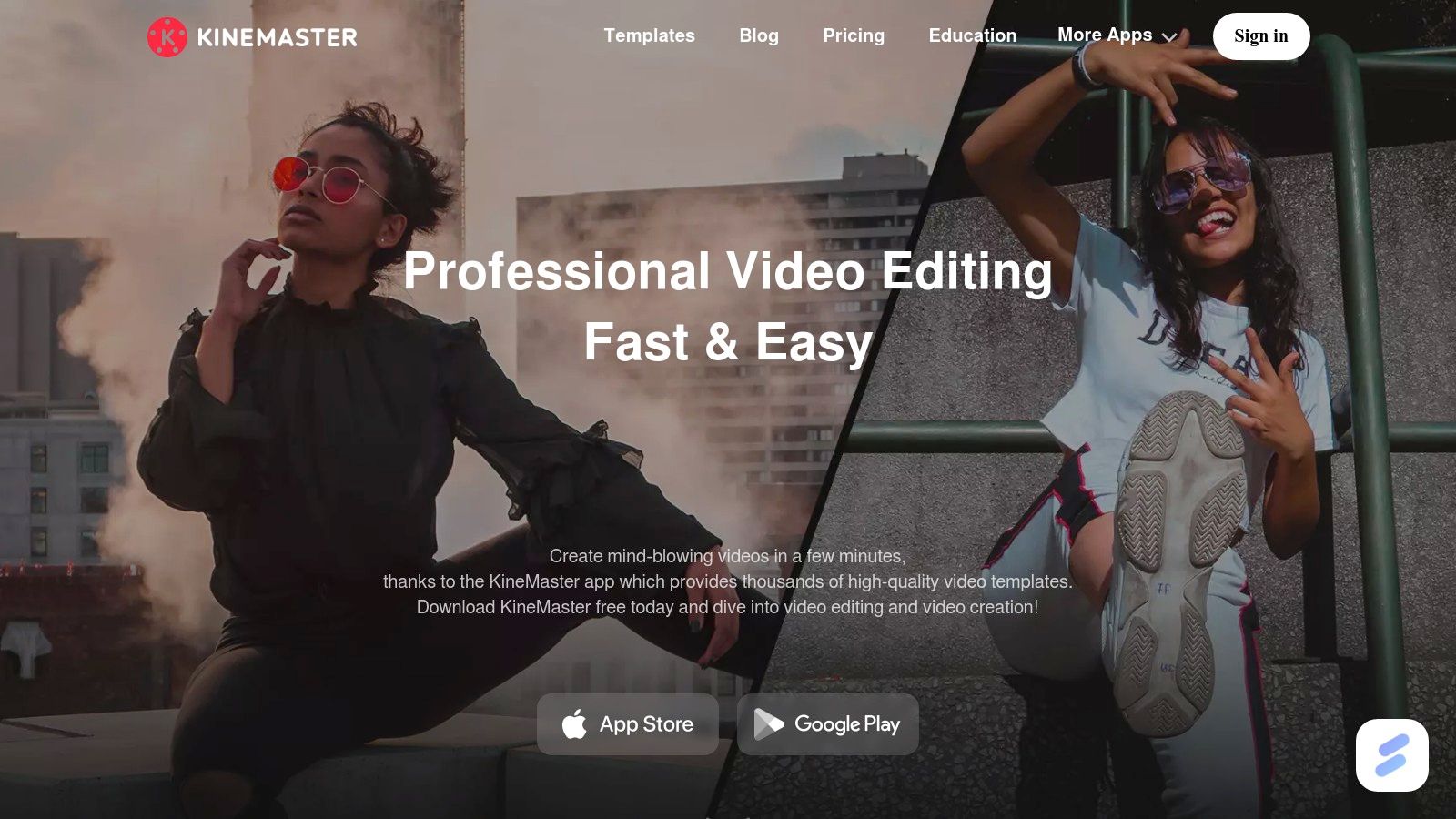
Its ability to handle demanding tasks like 4K exports at 60fps makes it a serious contender among video editing apps for Chromebook. The vast, integrated Asset Store provides a huge library of transitions, effects, stickers, and fonts, allowing for a high degree of creative customization directly within the app.
Key Details & User Experience
- Best For: Content creators and marketers needing advanced features like multi-track audio and chroma key on their Chromebook.
- Pricing: Free version includes a watermark. Premium subscription (monthly or yearly) unlocks all features, removes the watermark, and grants full access to the Asset Store.
- Pros:
- Polished User Interface: An intuitive and well-organized interface that adapts well to Chromebook screens.
- Extensive Audio Tools: Advanced controls including pitch, volume envelope, and reverb effects.
- Large Asset Library: Access to thousands of downloadable creative assets to enhance projects.
- Cons:
- Subscription Required: The most powerful features are locked behind the paid subscription.
- Support Issues: Some users have reported difficulties with subscription management and customer support.
Website: https://www.kinemaster.com
8. CapCut
Originally a mobile-first sensation, CapCut has expanded with a powerful in-browser editor that works seamlessly on Chromebooks. Developed by ByteDance (the parent company of TikTok), this platform is engineered for creating fast-paced, engaging social media content. It stands out by offering a surprisingly robust suite of AI-powered tools, like auto-captions and background removal, for free.
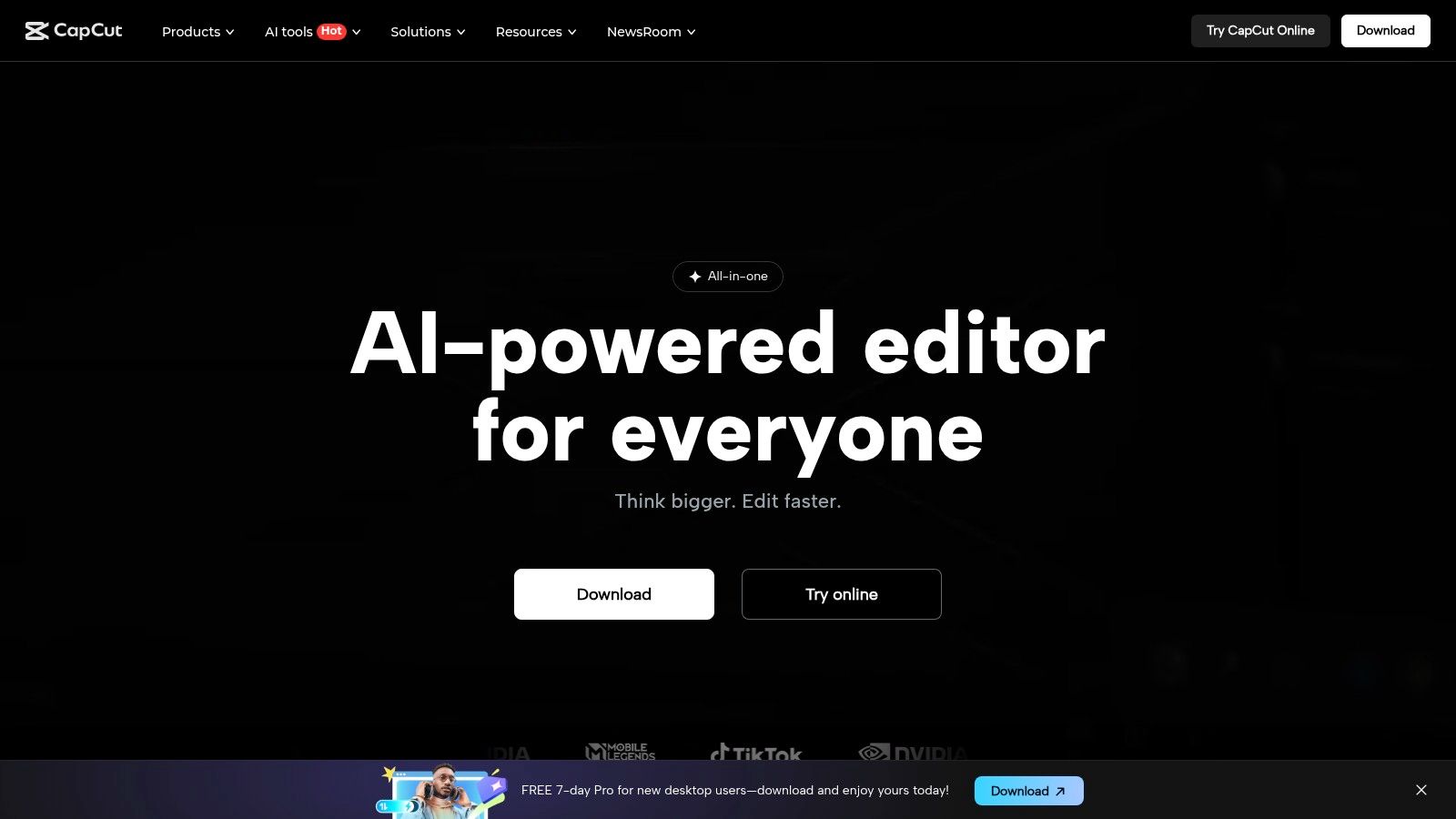
The primary advantage is its extensive library of templates, effects, and audio clips designed to align with current social media trends. This makes it one of the best video editing apps for Chromebook users focused on producing TikToks, Reels, and Shorts with minimal effort and maximum impact. The web interface is clean, intuitive, and performs reliably within the Chrome browser.
Key Details & User Experience
- Best For: Social media creators and marketers needing to produce trendy, short-form videos quickly.
- Pricing: Offers a very generous free tier; premium features are available through a subscription (often around $8/month), but pricing can vary.
- Pros:
- Powerful AI Tools: Free access to auto-captions, background remover, and video upscaling.
- Social-First Workflow: Massive library of templates and effects perfect for TikTok and Reels.
- Excellent Free Version: Far less restrictive than many competitors, making it highly accessible.
- Cons:
- Variable Pricing: Subscription costs and promotions can fluctuate, requiring users to check current offers.
- Online Only: Requires a stable internet connection to access the editor and its assets.
Website: https://www.capcut.com
9. Canva Video Editor
Once known primarily for static graphics, Canva has evolved into a formidable, all-in-one design platform that includes a surprisingly robust web-based video editor. For Chromebook users in marketing, education, or social media, this tool is a game-changer. It combines a simple timeline interface with a massive library of templates, stock footage, and audio, making it one of the most accessible video editing apps for Chromebook for creating professional-looking content without a steep learning curve.
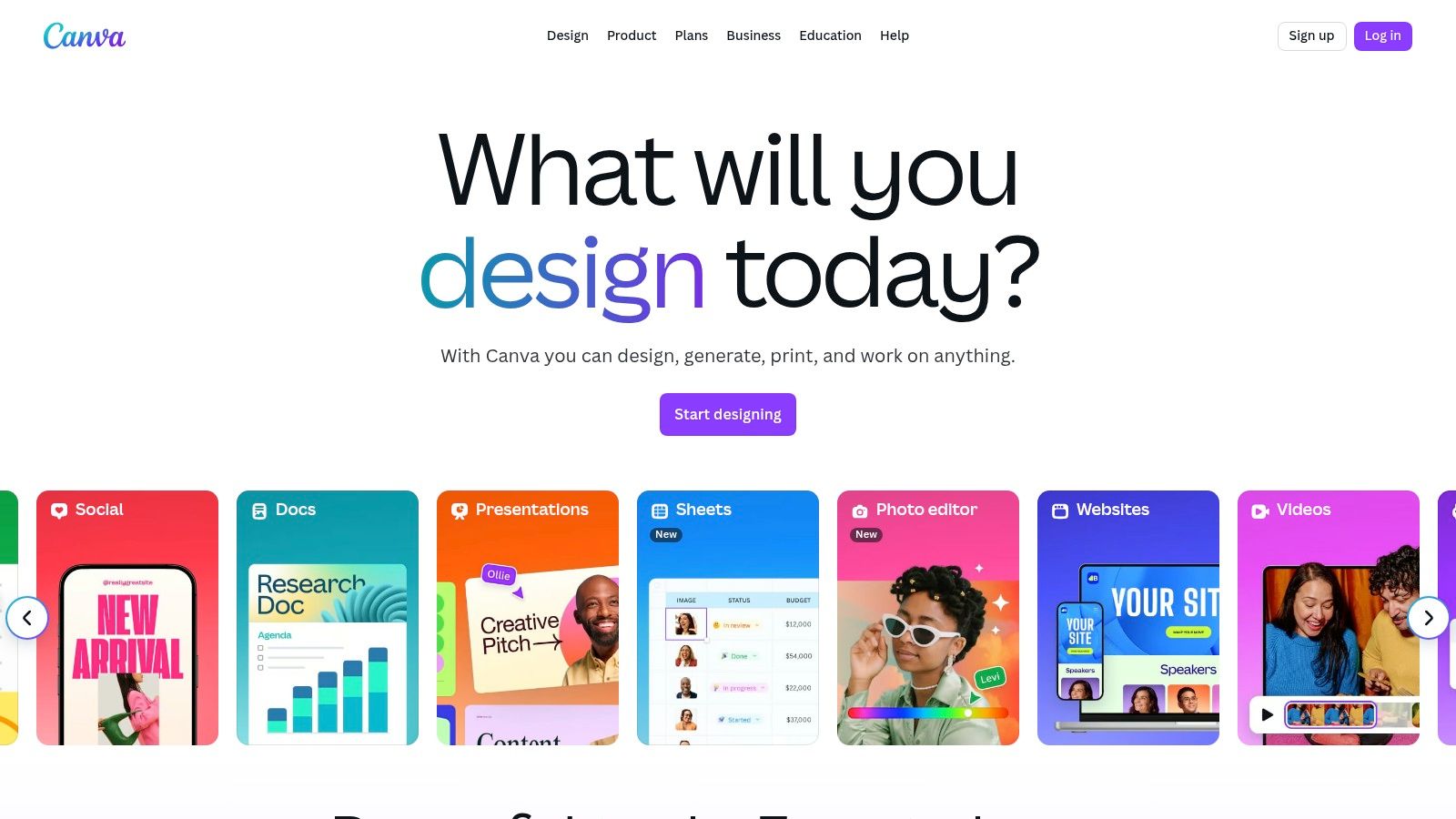
The entire experience is built around efficiency. You can start with a template pre-sized for TikTok or YouTube, drag and drop elements, and apply animations in seconds. Because it runs in the browser, it works seamlessly on any Chromebook and also offers an optional Android app for a more integrated experience on compatible devices. Its AI tools, like the one-click background remover, further streamline the creative workflow.
Key Details & User Experience
- Best For: Marketers, educators, and social media managers needing to create polished, template-driven videos quickly.
- Pricing: Free version with limitations; Pro and Teams plans offer premium features and assets (verify current pricing as it has changed).
- Pros:
- Very low learning curve: The intuitive interface is perfect for non-editors.
- Massive asset library: Access to millions of stock photos, videos, and audio tracks.
- No installation required: Runs directly in the Chrome browser for maximum accessibility.
- Cons:
- Limited for complex edits: Not ideal for long-form or technically intricate video projects.
- Can feel restrictive: The template-first approach may limit advanced creative control.
Website: https://www.canva.com
10. Kapwing
Kapwing positions itself as a modern, collaborative online video editor, making it an excellent match for Chromebook users focused on speed and social media content. It runs entirely within the Chrome browser, requiring no downloads, and is built around a template-driven workflow. This platform excels at tasks like generating automatic subtitles, resizing videos for different platforms, and removing backgrounds, all powered by integrated AI tools.
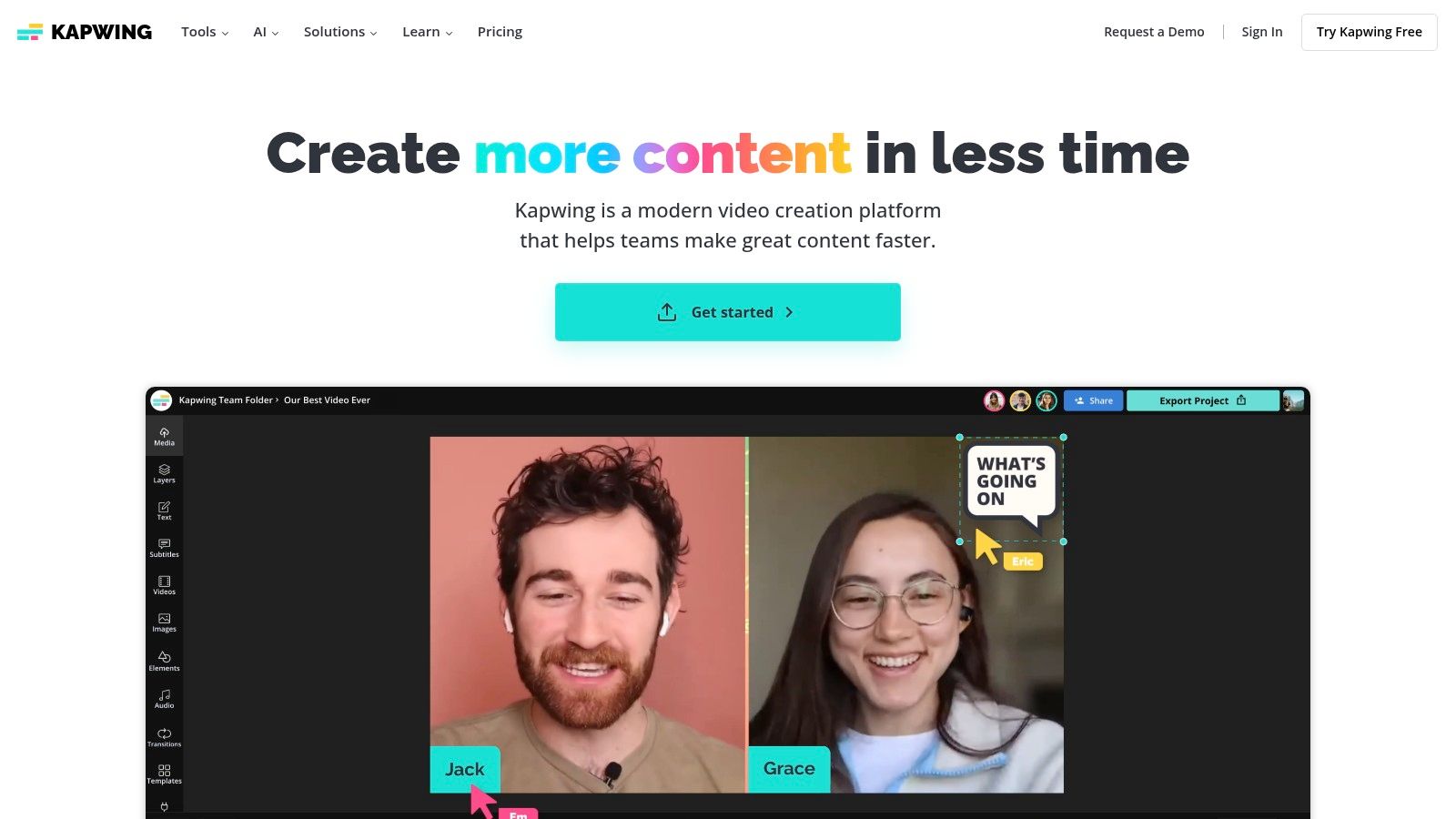
The primary advantage of Kapwing is its focus on nimble, everyday editing tasks. Instead of a complex, traditional timeline, it offers a more intuitive, layer-based system that feels closer to a graphic design tool. This approach makes it one of the most accessible video editing apps for Chromebook users who need to create polished social clips, memes, or marketing videos without a steep learning curve.
Key Details & User Experience
- Best For: Marketing teams, social media managers, and creators who need to repurpose content quickly.
- Pricing: Free plan with a watermark and export limits. Paid plans start around $16/month per user (billed annually) for premium features and no watermarks.
- Pros:
- AI-Powered Tools: Features like Smart Cut and automatic subtitling dramatically speed up the editing process.
- Strong Collaboration: Cloud-based projects allow for real-time team editing and feedback.
- No Installation: Fully browser-based operation is perfect for the lightweight nature of ChromeOS.
- Cons:
- Export Limitations: The free version has strict limits on video length and export resolution.
- Complex Pricing: Billing can be confusing, with different rates for monthly, annual, and team plans.
Website: https://www.kapwing.com
11. Google Photos (Chromebook video editor)
For those who need to perform the most basic edits with zero friction, the video editor built directly into Google Photos on ChromeOS is a surprisingly capable starting point. Already integrated into the system, this tool is designed for quick, simple tasks like trimming clips, stabilizing shaky footage, or rotating a video shot at the wrong angle. It excels at being an instant solution for minor adjustments without the need to download or launch a separate application.
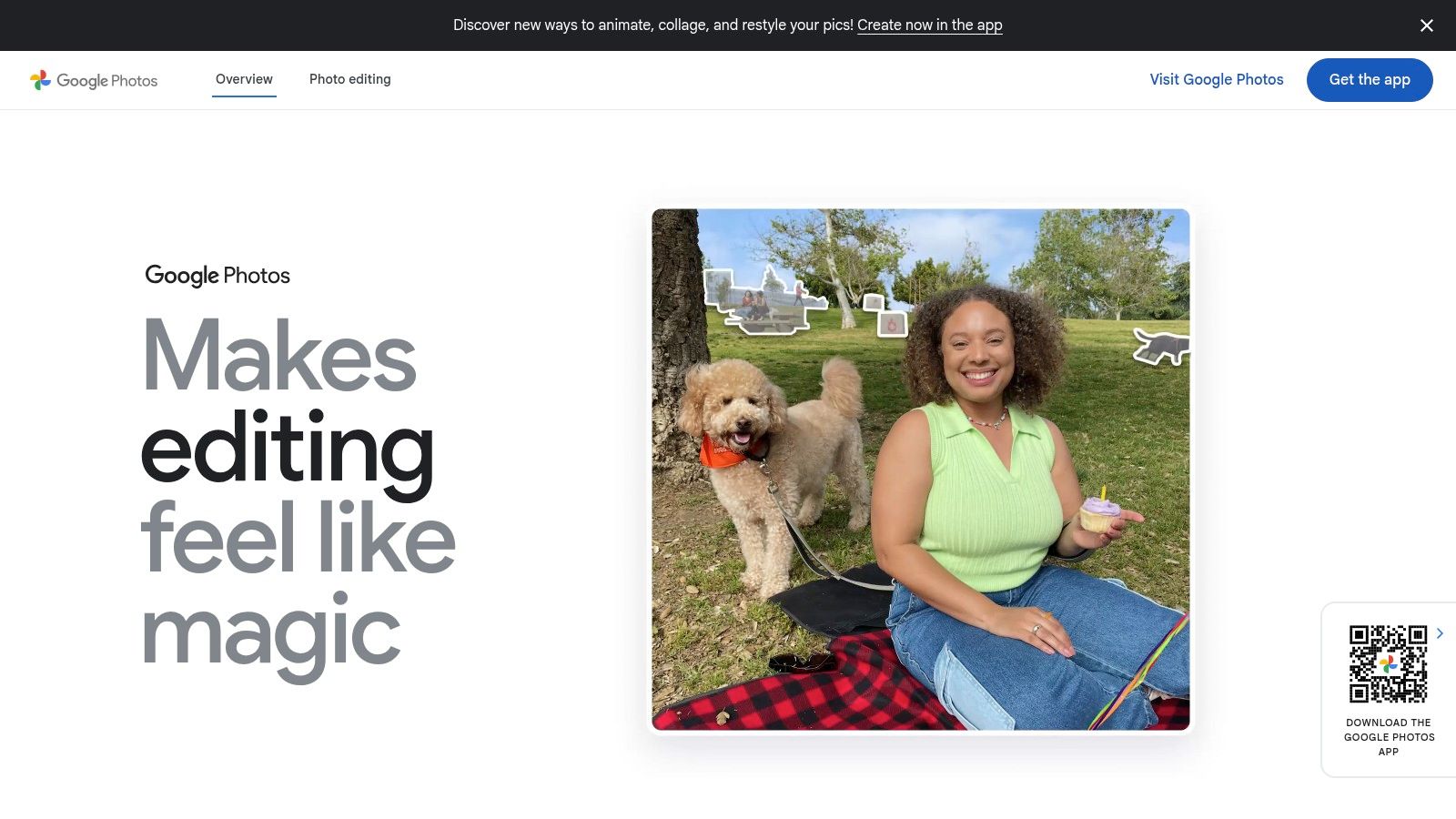
Its biggest advantage is its seamless integration with your Google account. Any video synced from your phone or uploaded to Google Photos is immediately available for editing. While the web version is limited, installing the Android app on your Chromebook unlocks a more robust “movie editor” for combining clips, adding text, and applying simple music tracks, making it one of the most accessible video editing apps for Chromebook users.
Key Details & User Experience
- Best For: Quick trims, stabilizing footage, and creating simple video montages from existing photos and clips.
- Pricing: Completely free; included with your Google account.
- Pros:
- Zero-Cost & Pre-Installed: No need to download or pay for anything to get started.
- Seamless Ecosystem Integration: Works perfectly with your Google Drive and photo library.
- Extremely Simple: The interface is intuitive and requires no prior editing knowledge.
- Cons:
- Very Basic Features: Lacks multi-track editing, advanced effects, or precise controls.
- Android App Required for Full Editor: The best features are in the Play Store version, not the native web view.
Website: https://photos.google.com
12. Flathub (Linux apps on ChromeOS)
For advanced users and creators pushing the limits of their hardware, ChromeOS offers a powerful backdoor to desktop-grade software: its integrated Linux container (Crostini). Flathub is the central app store for this environment, providing access to a suite of free, open-source Linux video editing apps for Chromebook that rival professional desktop programs. Here you can find robust non-linear editors (NLEs) like Kdenlive, Shotcut, and Olive, transforming a capable Chromebook into a serious editing workstation.
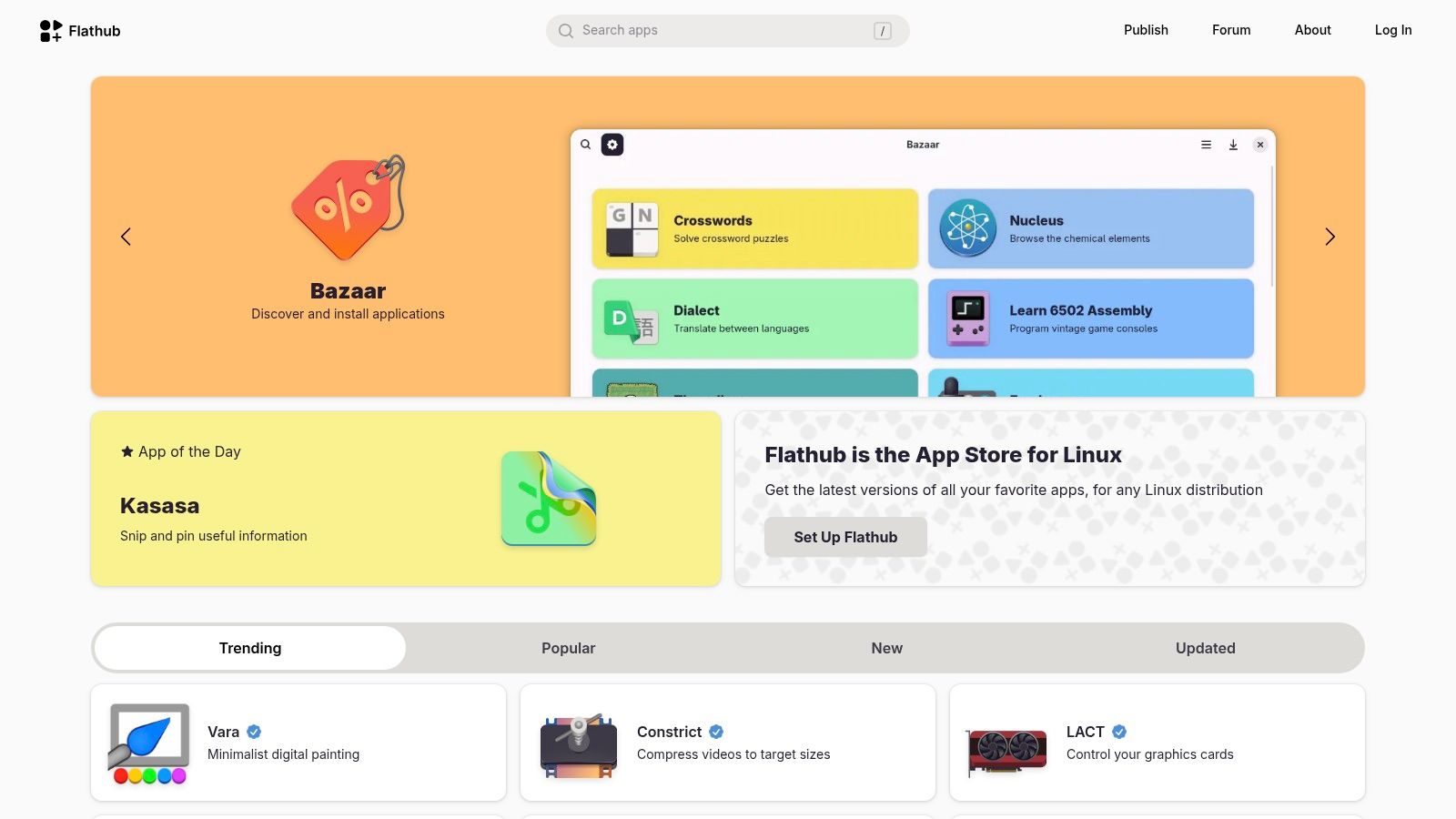
The primary benefit is unlocking an unparalleled level of editing power. These are not simplified web tools but full-featured applications offering multi-track timelines, advanced color grading, motion tracking, and extensive codec support. They run locally, providing excellent performance for complex projects and complete offline functionality, a significant advantage for creators on the go.
Key Details & User Experience
- Best For: Technically proficient users who need professional-level editing features without a subscription fee.
- Pricing: Free; all applications on Flathub are open-source and do not have associated costs.
- Pros:
- Desktop-Grade Power: Access advanced features like keyframing, proxy editing, and complex effects.
- Completely Free: No watermarks, ads, or premium paywalls for any of the software.
- Full Offline Access: Edit complex projects anywhere without needing an internet connection.
- Cons:
- Requires Setup: Users must first enable the Linux environment on their Chromebook, which can be technical.
- Hardware Demanding: These apps can be resource-intensive, requiring a higher-spec Chromebook for smooth operation.
Website: https://flathub.org
Video Editing Apps for Chromebook: Feature Comparison
| Platform | Core Features / Capabilities | User Experience / Quality Metrics | Value Proposition | Target Audience | Price Points |
|---|---|---|---|---|---|
| Wideo | Drag-and-drop, customizable templates, AI voice & blog-to-video | Intuitive UI, seamless export, social sharing | Affordable, enterprise-grade automation | Marketers, educators, enterprises | Scalable plans (individual to enterprise) |
| Google Play Store (Android apps) | Wide app selection, device-aware compatibility | Reliable, easy install & subscriptions | Largest variety of editors | Chromebook Android users | Varies per app & subscription |
| LumaFusion | Multi-track timeline, advanced effects, cloud imports | Pro-grade, stable on Chromebooks | One-time purchase + optional subscriptions | Professionals, advanced users | One-time + optional subs |
| Microsoft Clipchamp | Browser-based, templates, 1080p free export, MS 365 integration | Fast, zero-install | Great value with MS 365 | Casual to professional users | Free + MS 365 / paid premium plans |
| WeVideo | Browser-based, multi-track, green screen, collaboration | Education-friendly, easy for groups | Collaborative classroom focus | Educators, students | Free tier + paid plans |
| CyberLink PowerDirector (Android) | Multi-track, 4K, effects, Shutterstock integration | Feature-rich, easy learning | Strong social media focus | Social creators, prosumers | Subscription-based |
| KineMaster (Android) | Multi-layer, chroma key, extensive audio tools | Polished UI, large asset store | Rich features, asset store | Mobile creators, prosumers | Paid subscription required |
| CapCut | Browser-based, AI tools, social media templates | Generous free tier, fast for social content | Free-to-start, social media oriented | Social media creators | Free + variable in-app purchases |
| Canva Video Editor | Template-driven, AI tools, stock library | Low learning curve, browser-based | Easy for marketing & education | Beginners, marketers, educators | Free + Pro/Team paid plans |
| Kapwing | Template-driven, AI for subtitles, collaboration | Quick workflows, team billing | Fast social repurposing | Social & team users | Free plan + paid tiers |
| Google Photos (Chromebook editor) | Simple trimming, joining, music, AI-assisted | Integrated, zero cost | Basic Chromebook video editing | Casual users | Free |
| Flathub (Linux apps on ChromeOS) | Desktop-grade NLEs, motion tracking, proxy editing | Powerful, offline use | True desktop experience on Chromebook | Advanced Linux users | Free, open-source |
Choosing Your Chromebook Video Workflow
The landscape of video editing apps for Chromebook has evolved dramatically, transforming these lightweight, cloud-first devices into surprisingly capable creative workstations. As we’ve explored, the notion that serious video production is impossible on ChromeOS is officially a myth. The real question isn’t whether you can edit video on a Chromebook, but which workflow best aligns with your goals, technical comfort, and project complexity. Your device is not a limitation; it’s an invitation to embrace a more modern, flexible, and efficient editing process.
Finding Your Perfect Fit
Choosing the right tool from this extensive list requires a clear understanding of your specific needs. To narrow down your options, consider these key factors:
- For quick, template-driven content: If your primary need is creating engaging social media clips, short promotional videos, or simple explainers, platforms like Canva and CapCut are ideal. Their vast libraries of templates and user-friendly interfaces allow you to produce polished content in minutes.
- For advanced, multi-track editing: When your projects demand more granular control with multiple audio and video tracks, transitions, and effects, robust solutions like LumaFusion (via Android) or the cloud-based WeVideo are your best bet. These offer a more traditional NLE (non-linear editor) experience without needing powerful local hardware.
- For hybrid workflows: Don’t underestimate the power of combining tools. You might use the simple editor in Google Photos for a quick trim, then upload that clip to Kapwing to add animated subtitles, all within your browser.
Embracing the Cloud-Centric Advantage
The true power of video editing on a Chromebook comes from leveraging its native cloud-based architecture. Tools that integrate seamlessly with Google Drive, like Microsoft Clipchamp and Wideo, eliminate the friction of transferring large files. This cloud-centric approach means your projects are accessible from anywhere, and the heavy lifting of rendering is often handled by powerful remote servers, not your local machine.
As you choose your video editing workflow, consider the impact that demanding applications can have on your Chromebook’s battery health and longevity. Web-based editors that offload rendering to the cloud can be less taxing than locally installed apps running intensive processes. For a deeper dive into this topic, understanding laptop battery health provides valuable insights into preserving your device’s performance over time.
Ultimately, your Chromebook is a launchpad. As your content needs grow and you begin to explore producing videos at scale, you’ll find that many of these cloud-based principles still apply. The ecosystem of online Wideo’s video tools page continues to expand, and solutions like Wideo’s video automation solution can help you efficiently create personalized content for large-scale marketing campaigns, directly from your browser. The skills you build editing on a Chromebook today are the foundation for a more agile and powerful content creation strategy tomorrow.
Ready to embrace the power of cloud-based video creation? Wideo offers an intuitive, template-driven platform perfect for creating professional marketing videos, presentations, and social content right from your Chromebook’s browser. Start creating with Wideo today and see how easy it is to produce stunning videos without the need for complex software.