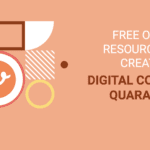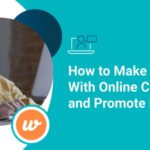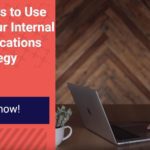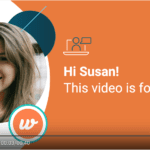Automate Video Creation with Wideo’s Zapier Integration
Have you ever dreamt of automated video magic for your next project?
Imagine sending custom videos in emails that feel individualized, effortlessly sharing videos on social media, or delivering personalized ‘thank you’ videos—all automated. Wideo’s Zapier integration simplifies video automation, eliminating the manual hassle of creating videos from scratch.
A Step-by-Step Guide to Wideo’s Video Integration with Zapier
Whether you’re a Zapier newbie or looking to streamline your video creation process through Wideo’s video automation features, this guide is your go-to resource. Learn how to easily integrate Wideo with Zapier and automate video creation in just a few simple steps.
Before diving in, check out our article on crucial aspects to consider when planning videos for automation.
Step 1: Craft Your Base Video
Kick off your Zapier video project by opening Wideo and creating the foundational video that will be the template for all your automated videos. If you need more time or expertise, Wideo offers specialized production services to make your life easier.
Step 2: Determine Your Variable Content
Once your base video is set, the next step in the video integration process is to identify variable elements, such as text, images, or colors, that you’ll customize in each video.
- TEXT
In the automation section of the editor, assign unique names to text variables. If a variable like a person’s name recurs, ensure you use the same name each time for consistency.
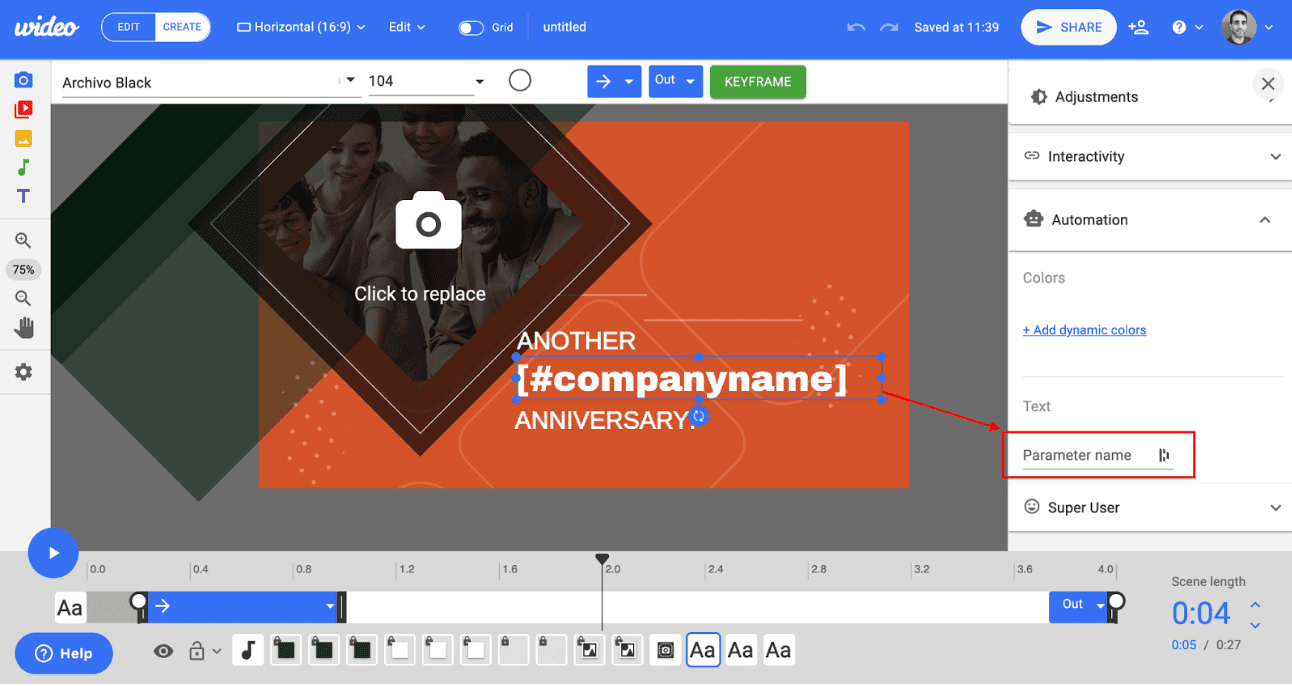
- IMAGES OR VIDEOS
Navigate to the automation section after clicking the image or video you wish to replace and assign it a unique name automatically.
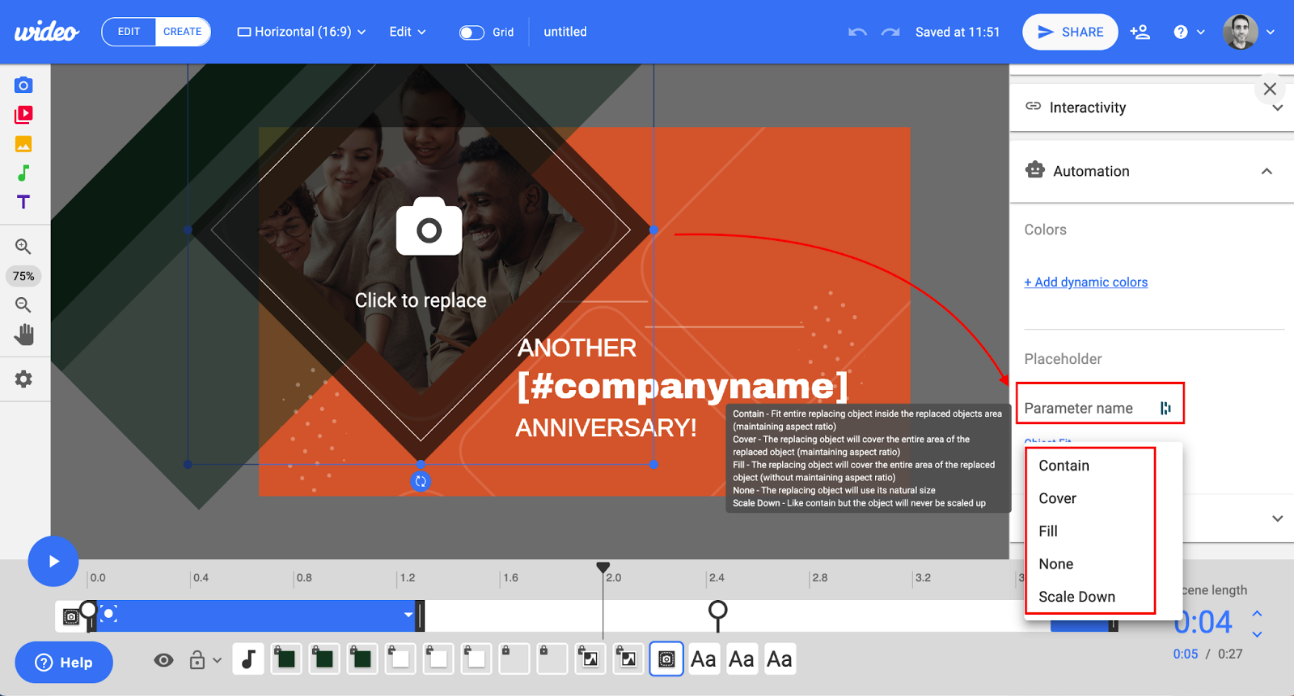
- COLORS
While you can define variable colors within the video automation section, it’s best to limit it to two choices for simplicity.
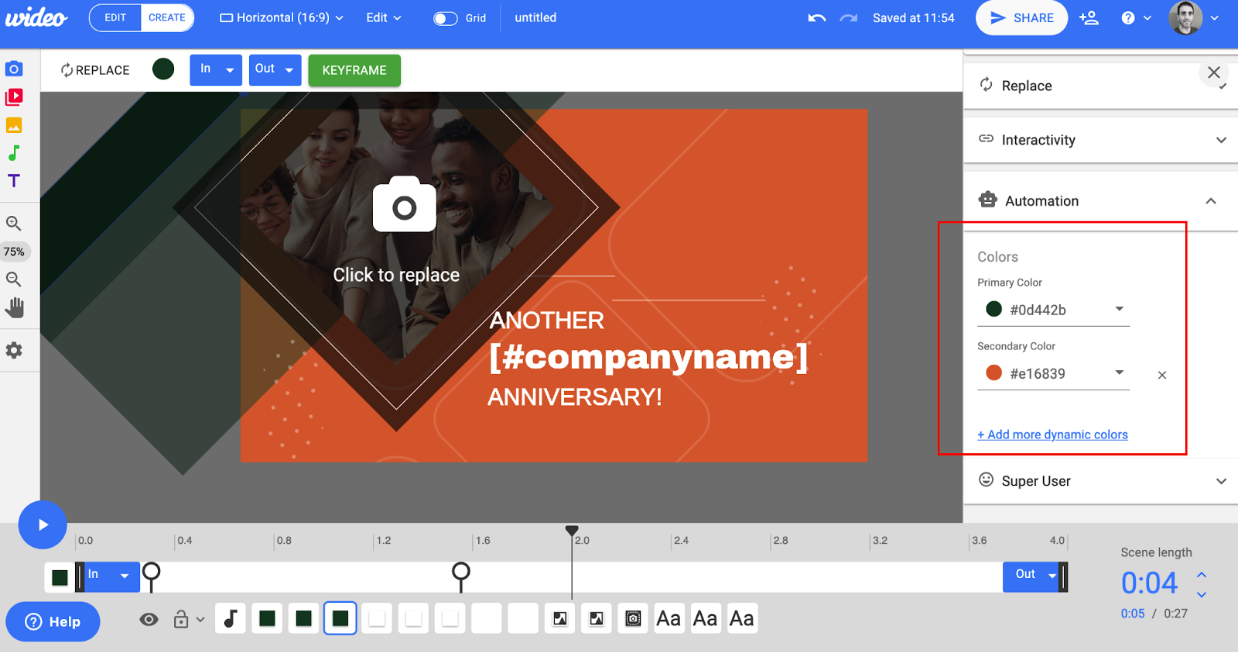
Step 3: Build Your Automation Zap
Now that your base video has variables, you can leverage Zapier integration to set up your automation Zap.
- TRIGGER
Define what will initiate your Zap, such as a form submission, a new Google Sheet entry, or a tagged user in your database. This trigger informs the values that will replace your base video’s variables. - VIDEO CREATION
Utilize Wideo’s Zapier video integration to automate video creation by doing the following:
-
- Select Wideo within Zapier.
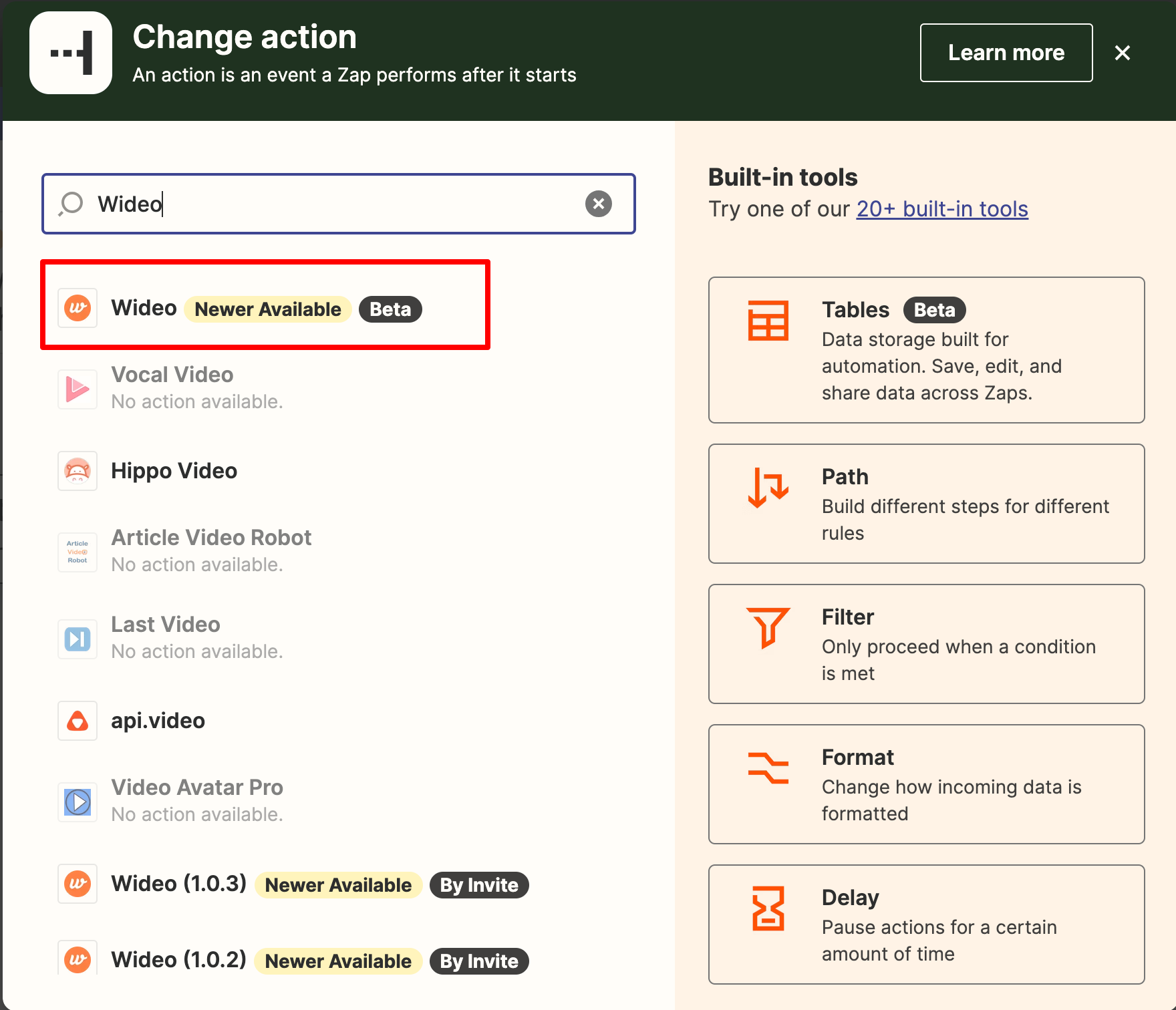
-
- Choose “Create Video” as your event.
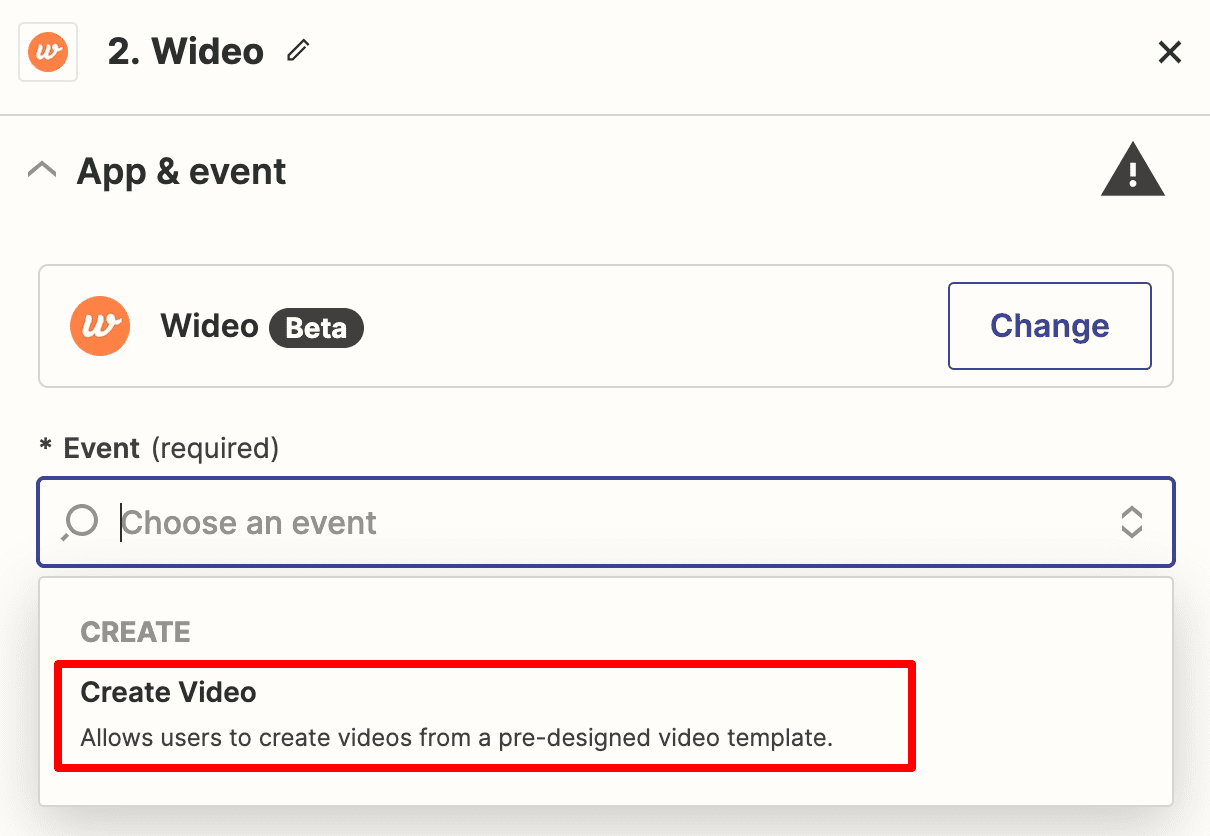
-
- Link your Wideo and Zapier accounts with your API key.
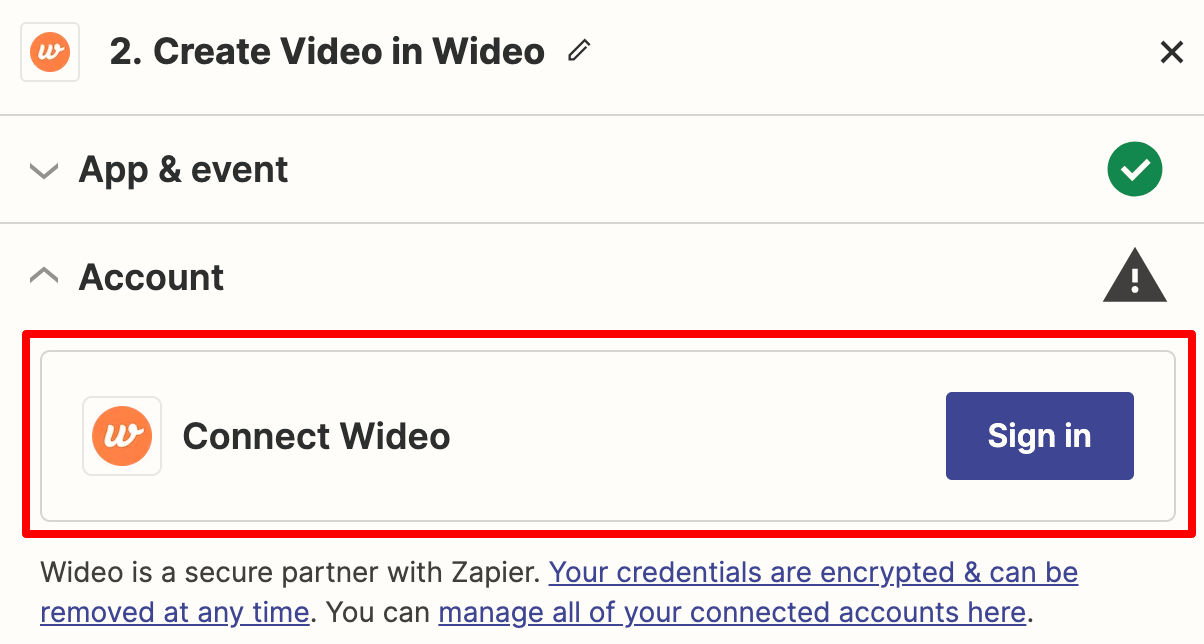
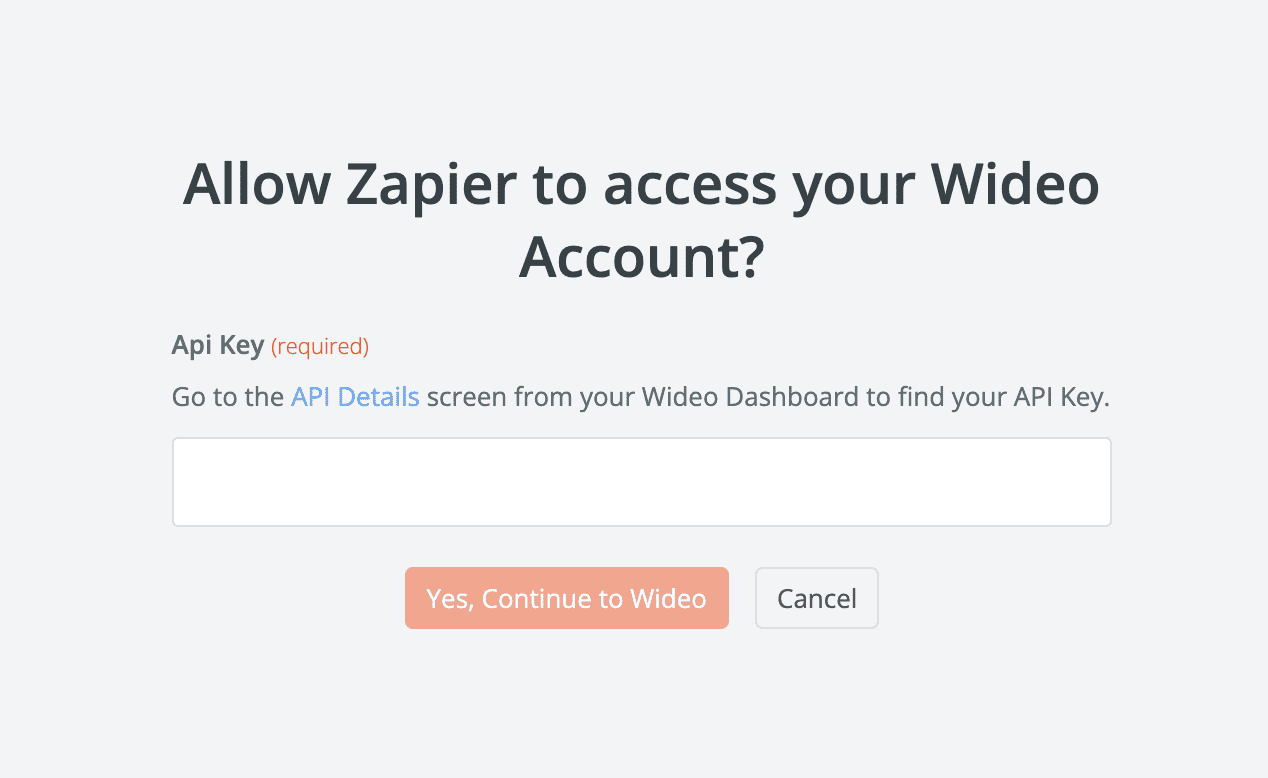
-
- Select your base video template containing variable elements.
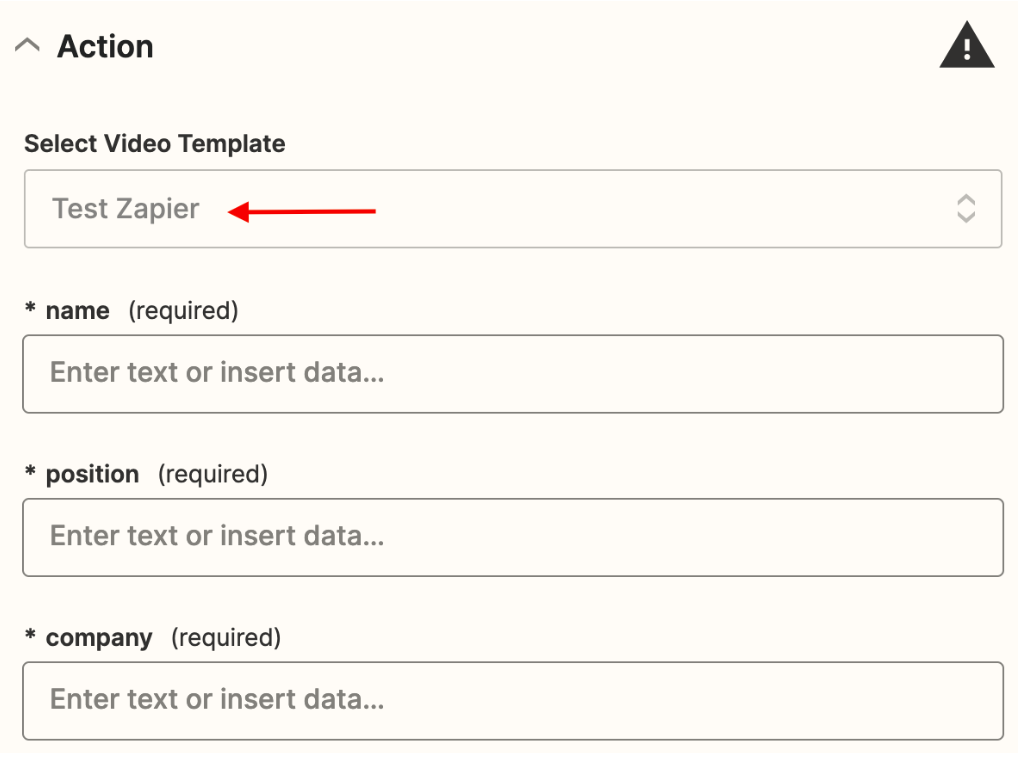
-
- Match each variable in the video with the trigger values to produce a personalized video.
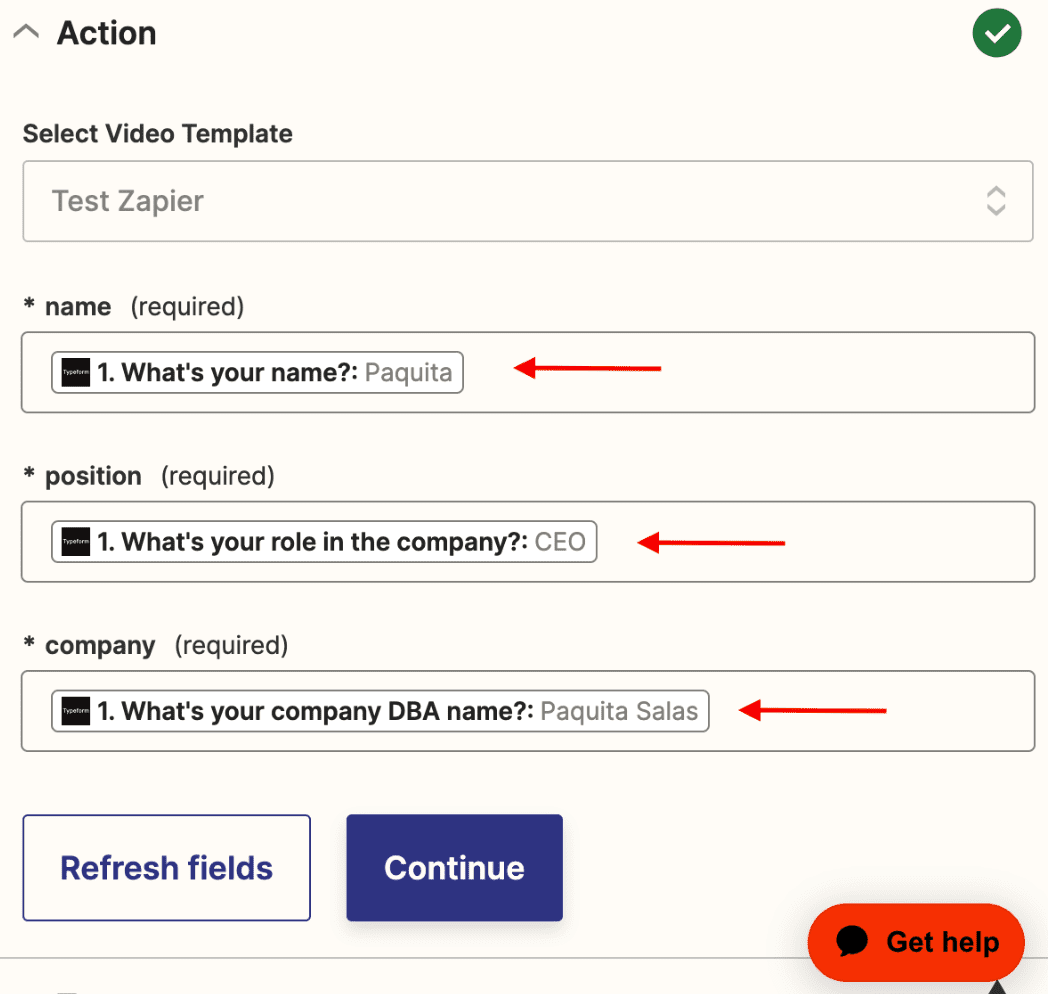
Step 4: Share Your Automated Videos
Your Zapier video automation project culminates here. You can use the mp4 video URL generated to:
- Send the video via email.
- Share it across social media.
- Upload it to databases like Google Sheets or a CSV file.
Following these steps, you can fully capitalize on Wideo’s video integration with Zapier, achieving effortless and efficient video automation.
Note: During Zapier testing, the produced video will be generic, not reflecting your chosen variables. To fully evaluate it, publish your Zap and perform a test within a production environment.
Use Cases
Create promo videos for new products in WooCommerce
Making a video for every new WooCommerce product can take time and effort. With this Zap in place, though, when you list a new product on WooCommerce, Wideo automatically generates a dedicated product video. Streamline your e-commerce operations and elevate your product presentation effortlessly.
Zap Construction:
- Set the trigger as a new product is added to your WooCommerce.
The trigger activates whenever a new product is added. - Utilize Wideo within Zapier to design the video. Connect your Wideo account, select the base video you’ve previously created, and assign values from the trigger database to the appropriate variables.
- Consider adding a final step: generate a new Google Sheet containing product details and links to the corresponding product videos.
Here’s a ready-to-use Zap template to get you started.
Send Personalized Videos to Customers via Email
Engage your customers deeper by delivering personalized videos tailored to their preferences. This example assumes you’re utilizing a CRM or email marketing tool that integrates seamlessly with Zapier.
Zap Construction:
- Trigger the Zap when a user within your database is tagged with a specific label or tag.
- Use Wideo to create the personalized video. Consider the customer information that’s accessible from your email marketing integration. If more information is needed, add a step that retrieves comprehensive customer data from your database.
Once the video is designed, assign the relevant variable values. - As the final step, dispatch the personalized video via email to the tagged customers. This can be achieved either through Zapier’s email functionality or your email marketing platform’s Zapier integration.
Feel free to use this ready-made Zap template to streamline the process.
Automatically Post Videos to Your Facebook Account
This versatile integration is adaptable for multiple scenarios, such as sharing product videos, customer reviews, or even personalized greetings. In this case, we’ll demonstrate the automatic posting of video reviews.
The example assumes you’re collecting customer reviews through a Typeform.
Zap Construction:
- Trigger the Zap when a customer completes a review form, capturing their name, position, and review text.
- Generate the video using the client’s form input.
- Seamlessly post the video review to your Facebook page through the integrated capabilities of Zapier and Facebook.
Here’s a ready-made Zap template for your convenience. [link]
By harnessing the collaborative capabilities of Wideo and Zapier, you can effortlessly execute these use cases to enhance your automation, engagement, and communication strategies. These templates give you a head start on implementing these solutions for your specific needs.