Add Voice Over to Video
Add voice-over/ narration to your video with Wideo
How to add voice over to your video
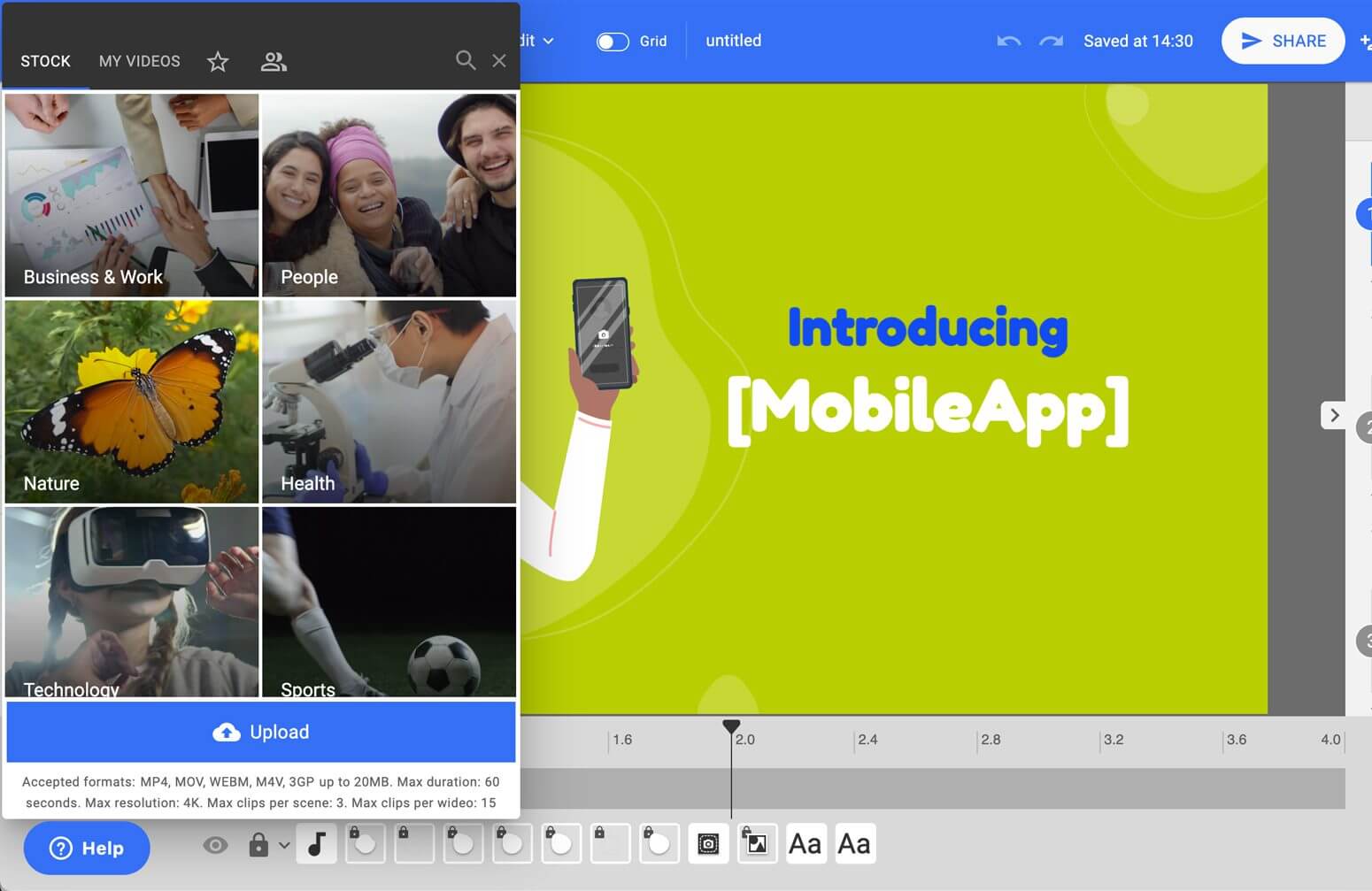
1. Upload your video to the editor
You can easily add your video to Wideo. If you don´t have one yet, you can make one from scratch or choose one of our templates to edit your video.
2. Option A- Record your voice and upload it to Wideo
1. You can record your own voice either on your phone or a computer
(Do it in a quiet space and with a microphone for better sound clarity)
2. Save it as an MP3
3. Upload it to the Editor to the correct scene
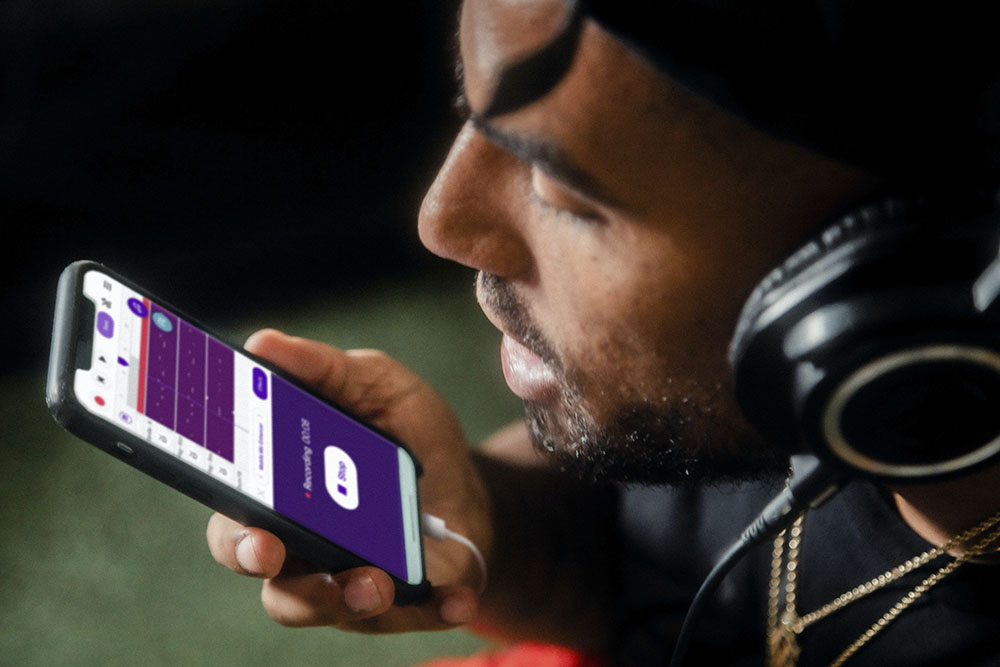
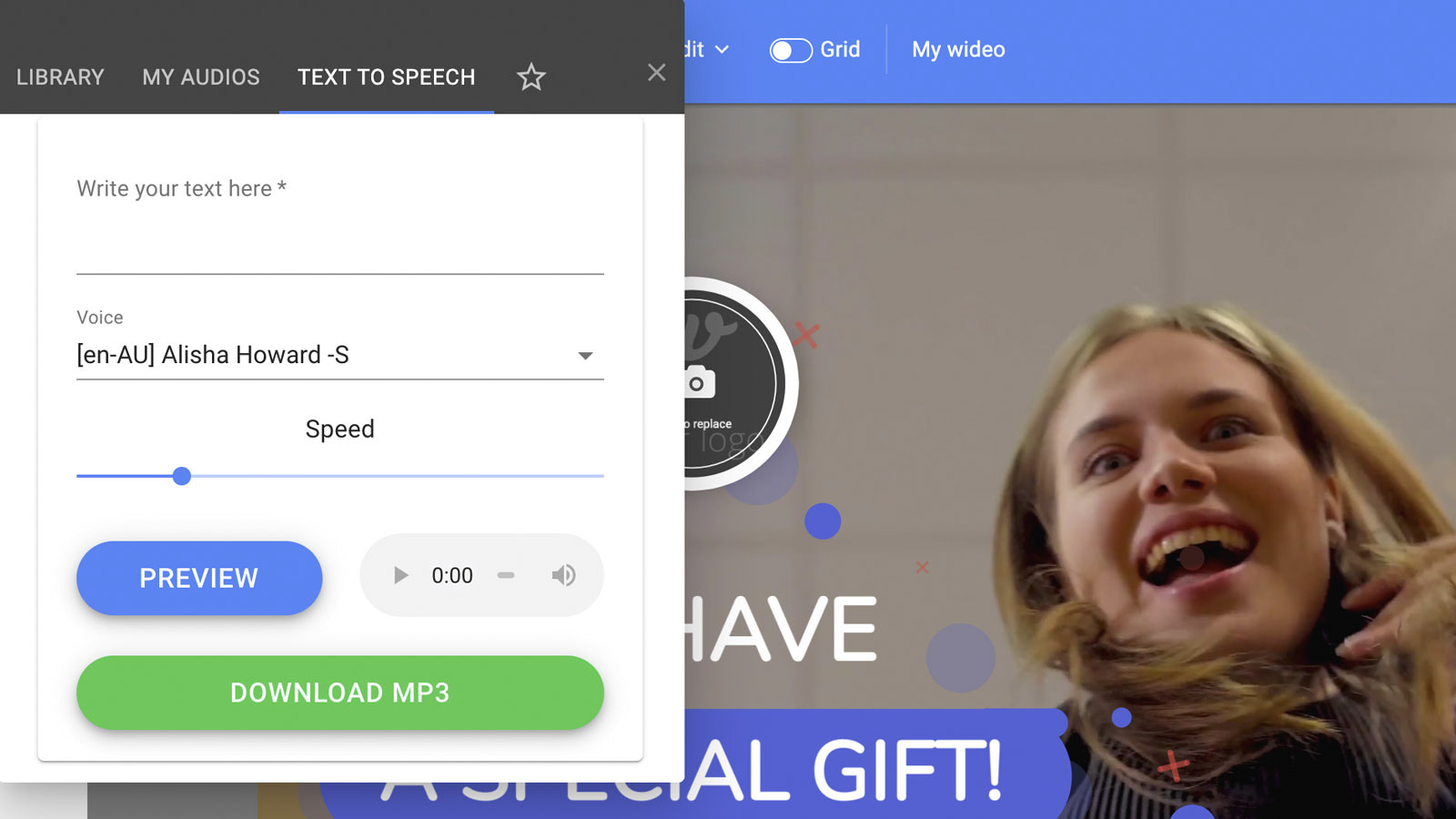
2. Option B – Add Text to Speech as voice over
1. Type the script you want on your scene in the text-to-speech section of “Add audio.”
2. Download the audio as an mp3 file
3. Upload the voice-over file to the editor
4. Add the audio to the desired scene
3. Save and Share your video
Either share your video as a link, automatically upload to youtube or download it as an MP4
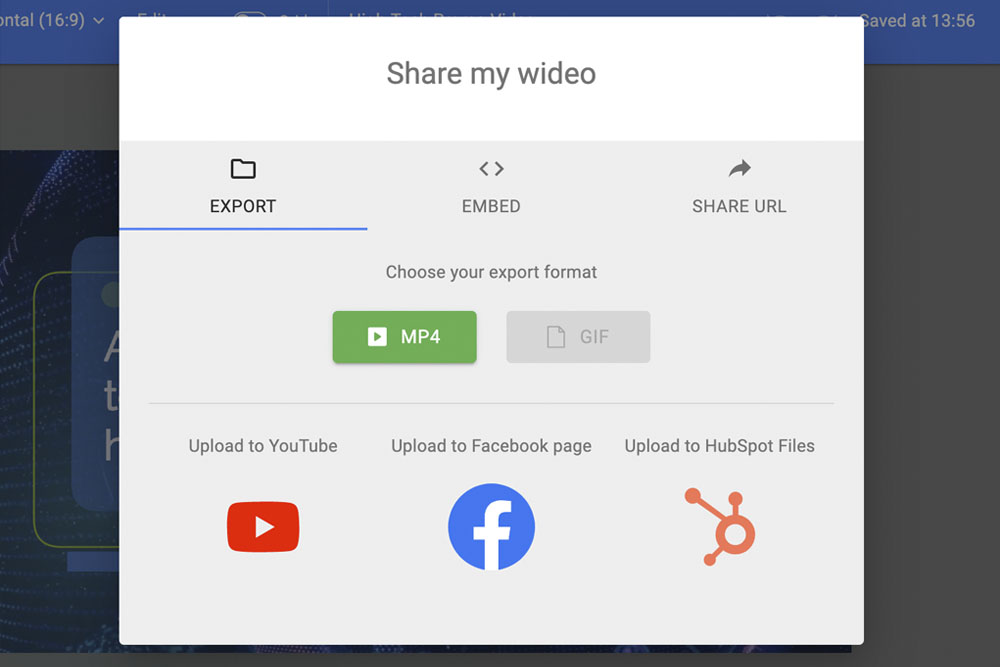
Benefits of having voiceover on a video

It makes it more accessible
Same way subtitles are inclusive for people that are hard of hearing. Voice overs facilitate content consumption for those that are visually impaired

Communicates a clear message
Some videos include characters that don´t speak and just go through the motions. Sometimes these actions are self-explanatory. Sometimes actions alone are not enough to convey the message of a video, so adding a narrator assures that the intended idea is communicated.

It feels professional
Video allows you to use images, audio, and text to make your message clear. Skipping on any of these types of content is a mistake, as you are leaving money on the table